Connecting SMTP Email to Consolto
Overview:
You give your users direct links to your ClickNTalk page where you want them to interact with you the easiest way possible.
You want these and any other emails going to your customers to be sent from your email (and not from notifications@consolto.com).
Here are the steps to make this happen with Google Workspace:
Step 1: make sure you have access to your Google account (including your email/password)
Step 2: Enable 2-step verification on Google
Google currently provide access to SMTP only when you have 2-step verification enabled. Instructions to create 2-step verification can be found here.
Once your account has 2-step verification enabled, move to step 3:
Step 3: Create an App Password that Consolto will use
You can not use your regular password anymore. Instead, you will need to create a specific app password on Google and use it on Consolto.
To obtain an app password (make sure you have 2-step verification enabled), click HERE
You need to generate a password. Name it "Consolto" as in this image:
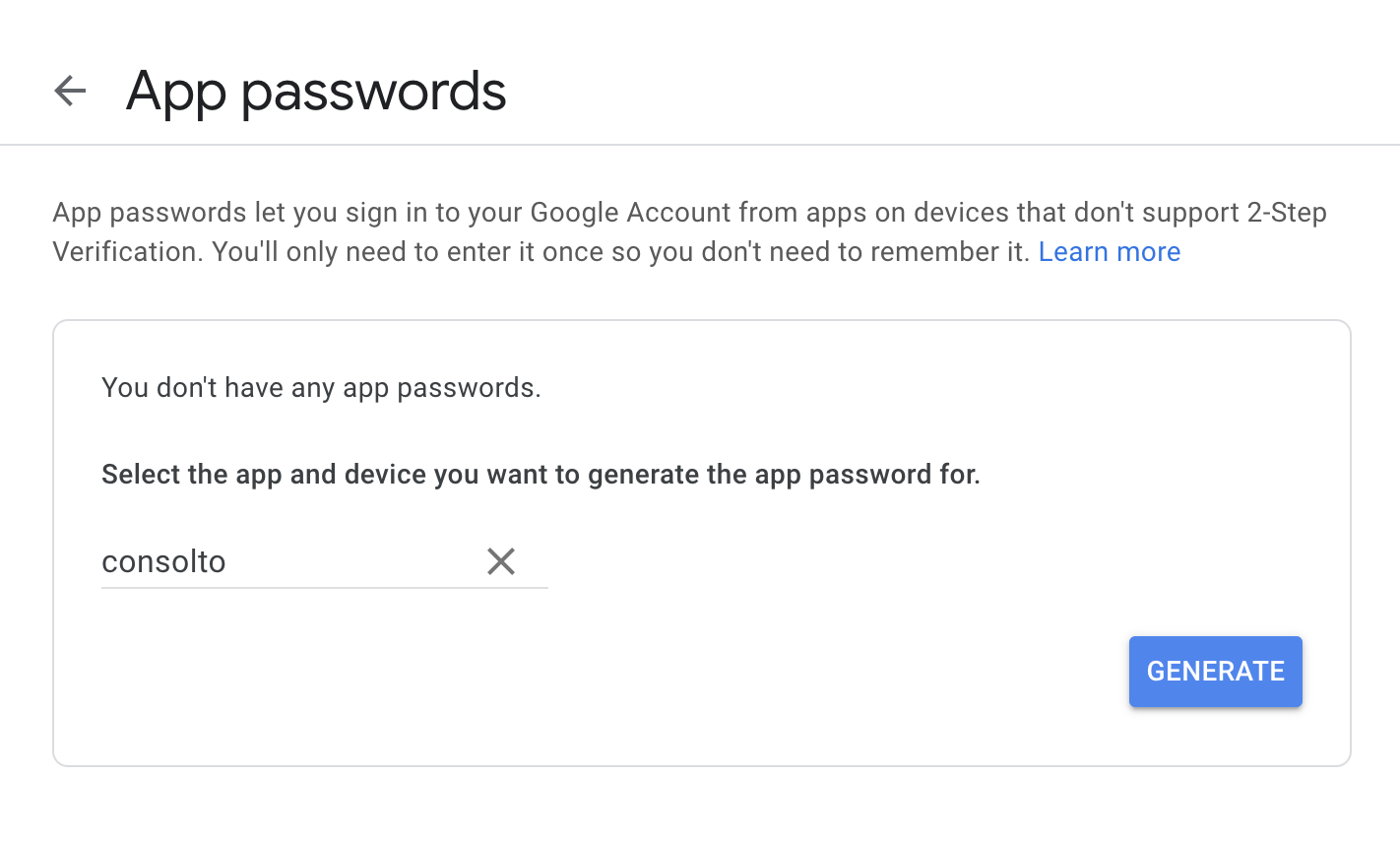
After clicking Generate, you will receive a password. Keep it safely as you will soon need to paste it on the Consolto backoffice.
Step 4: Setup SMTP on Consolto:
Login to the Consolto and go to: https://app.consolto.com/expertHome/settings/personalSettings/integrations
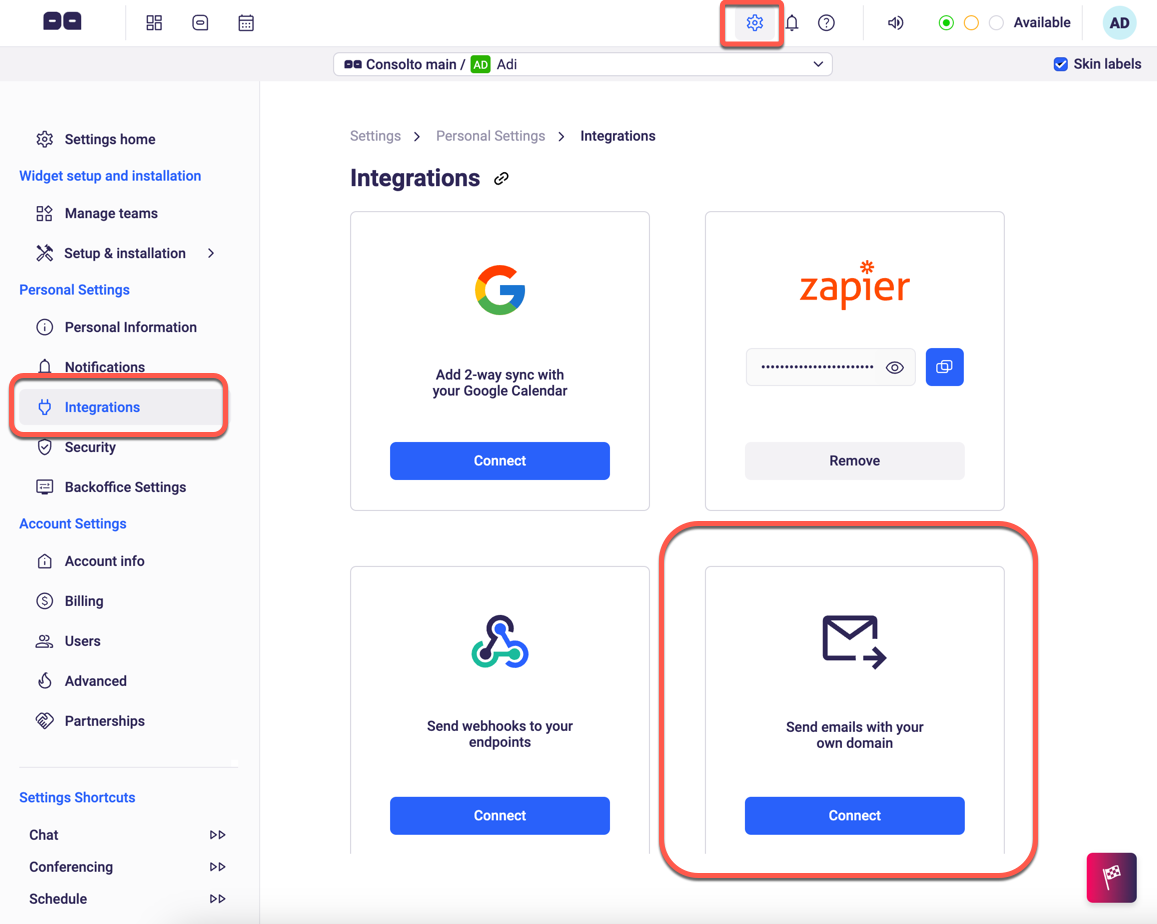
Fill the SMTP details as your email provider provides:
- SMTP Server address. For Google, use smtp.gmail.com
- Port - provide the port. For Google, it is recommended to use 587.
- Enter the user name. For google, enter your google account email as the user name. In the image above - info@consolto.com (must be a google-account but not necessarily a gmail.com)
- Enter the password. For google - use the App Password we generated earlier.
- Default email sender - For google, use the same email as before.
- Click anywhere
- Close
You're ready to go:)







.png)






.svg)
.svg)
.svg)


