Setup your agents' widget and ClickNTalk page
If your account has multiple agents, or you'd like to have multiple skins (representations) per agent, you're at the right place.
In this article we’ll review the following:
- What are team widgets
- What are agent skins
- Managing team widgets
- Navigating the backoffice and selecting agent skins and widgets
- Managing agent skins on the team widget
- Setting up agent skins for the agent as an account admin
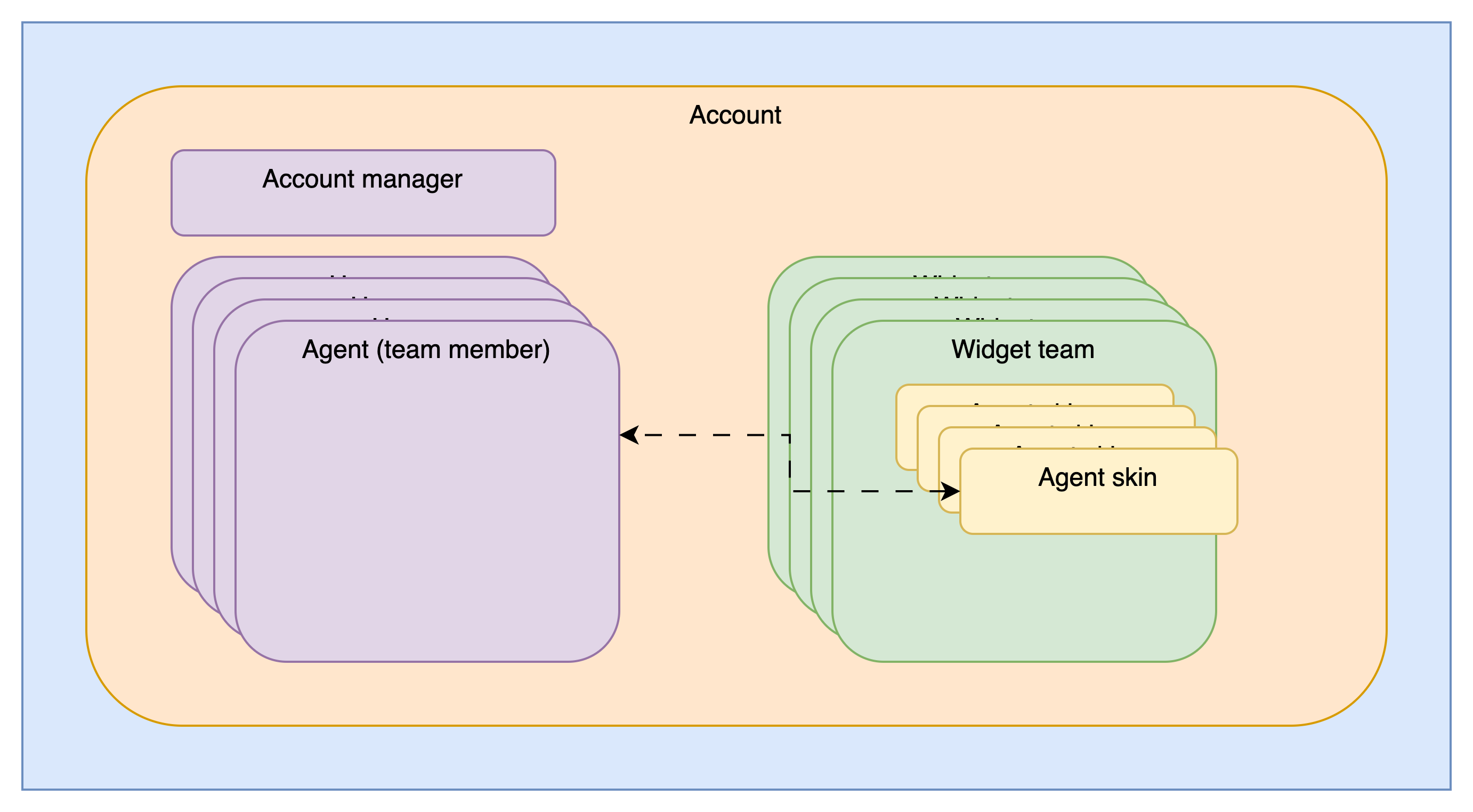
What are team widgets
Upon visitors landing on your website, you have the option to engage them with multi-agent widgets. These widgets introduce your team to the website visitors, aiding them in navigating to the appropriate agent based on language, expertise, availability, among other criteria.
Every team widget is assigned a script to be embedded on your website. You can create multiple widgets in your account.
You have the flexibility to design diverse team widgets, each featuring one or more agents. Furthermore, agents can be featured on multiple team widgets, enhancing the accessibility and interaction between your team and the visitors.
Common use cases:
- Agencies providing agent-support to multiple websites. Style & brand every widget according to the website it is embedded in.
- Multiple teams on the same website: customer-support team, sales-team, conquer-the-world-team (haha) - each get their own widget
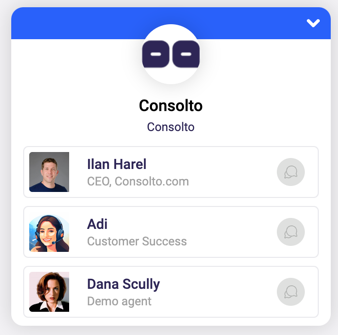
What are Agent Skins
Agents on widgets are showcased through "agent skins."
Each agent can have multiple skins, with each one linked to a particular team widget.
You can tweak the look, branding, text, communication channels, and forms for each skin.
This is handy when you want to assign agents to various websites or pages, allowing for a customized interaction on each.
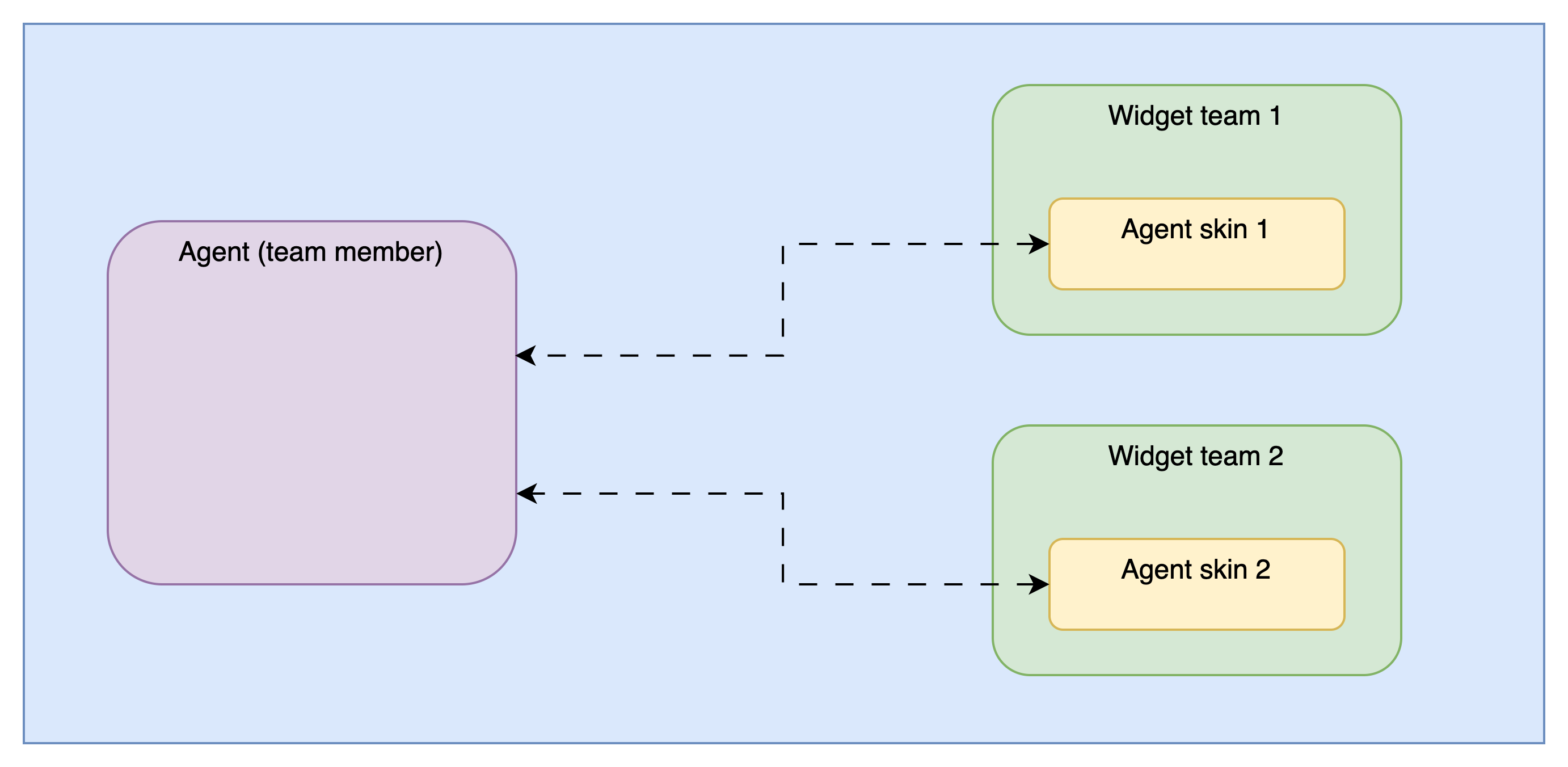
Question - Can you have two skins of the same agent on a certain team-widget? The answer is YES.
The representation of your agent's skin can be viewed in the preview section:
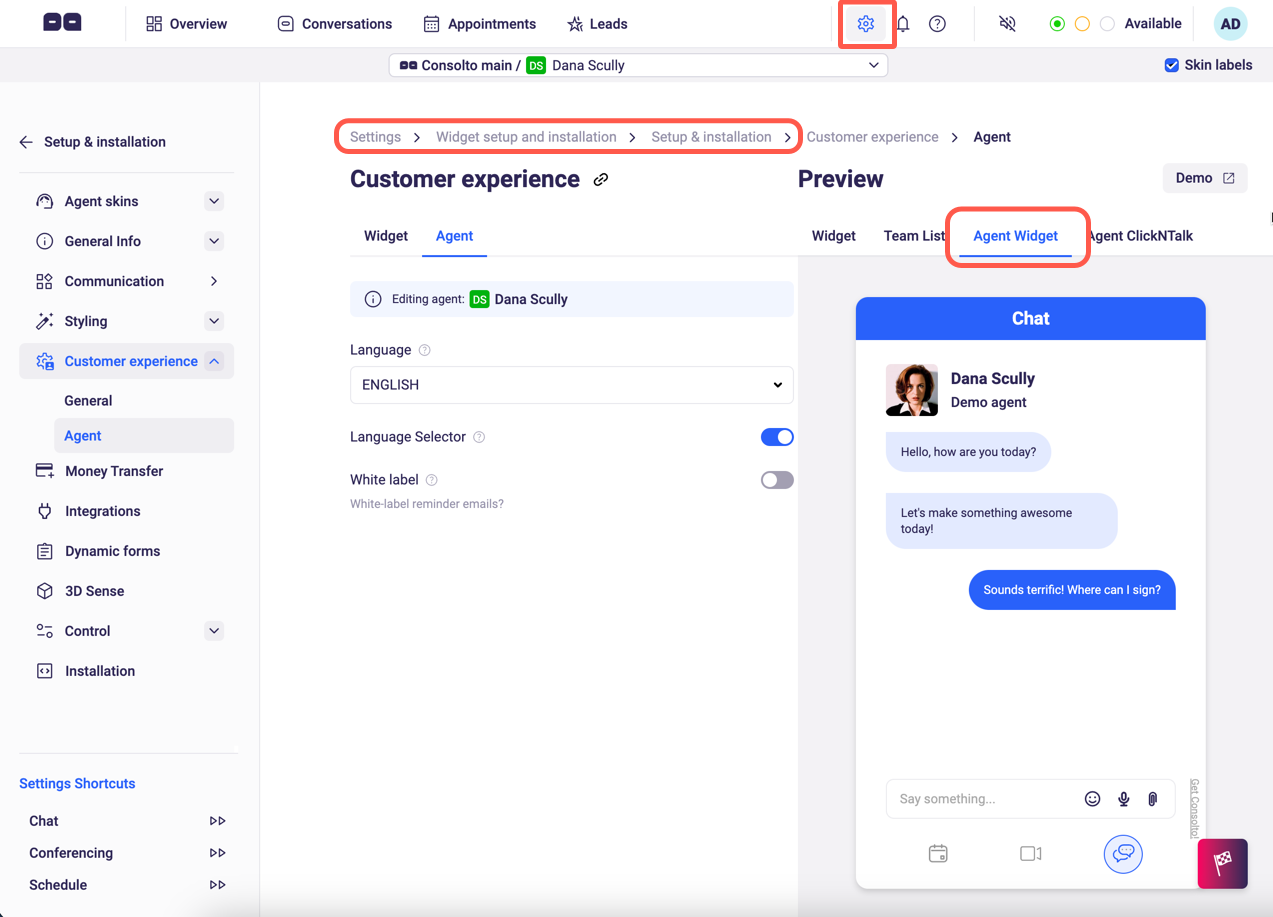
Managing team widgets
Go to the Consolto backoffice: https://app.consolto.com/expertHome/settings/widgetSetup/manageWidget
You'll encounter a list of the widgets that your account has. Every widget has specific skins assigned to it. You can see their number in the 2nd column.
You can add teams using the blue button on the right. Give the team widget a name (not visible to your customers) and assign at least one agent to it.
Once team-widgets are created, you can add additional agent-skins to them and install them on your website.
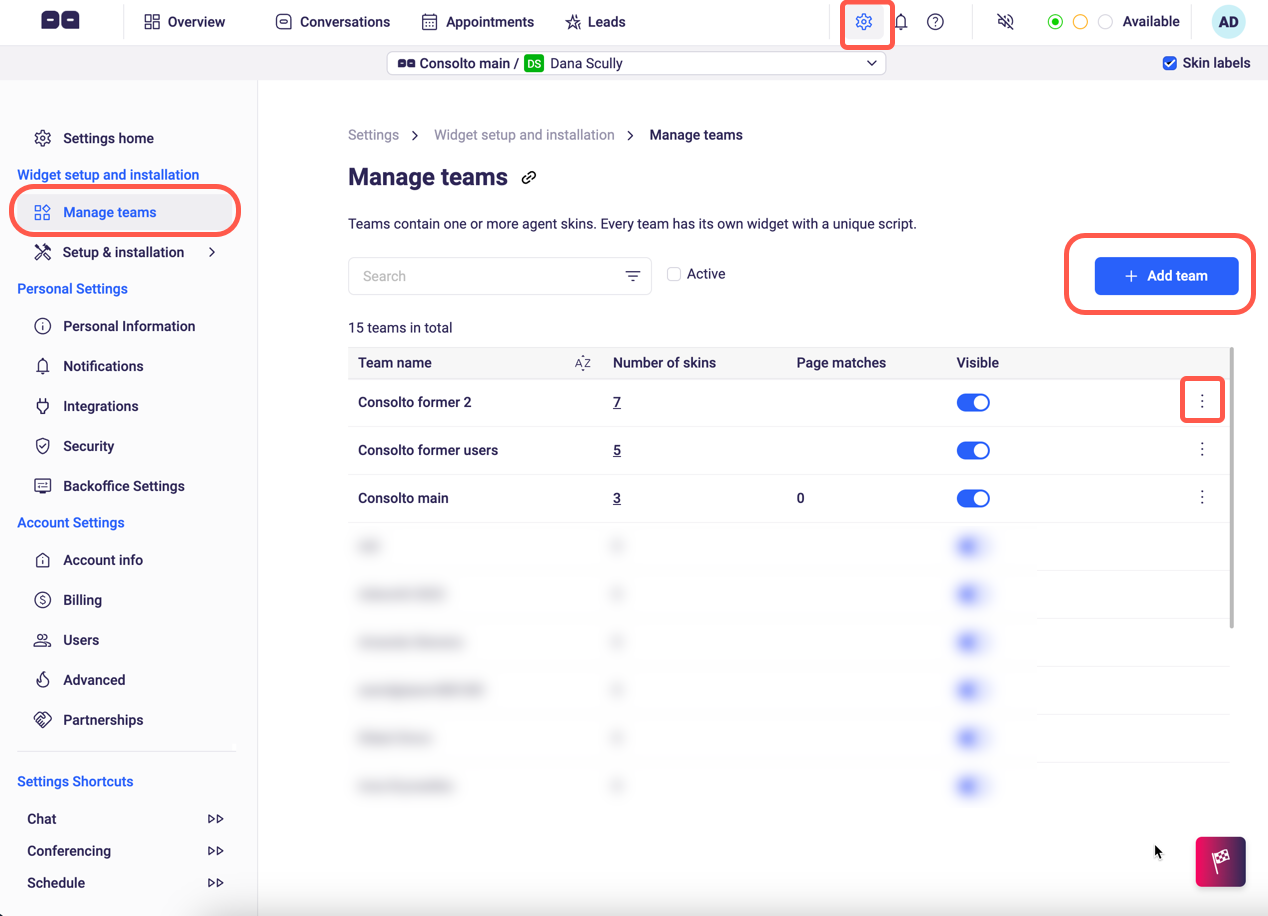
Navigating the backoffice and selecting agent skins and widgets
Once your account has more than one agent or more than one Skin, you will encounter the Team/Skin selector on the top.
Upon selecting an agent skin, you will also be automatically selecting the widget-team.
In the following example, we selected the "Consolto main" team (1 and 3 in the image) and Adi's skin (2, 4 in the image).
Note that while in the work tabs (Overview, Conversations, Appointments, Leads) you can select more than one skin but on the Settings tab you can have only one skin/team selected at any time.
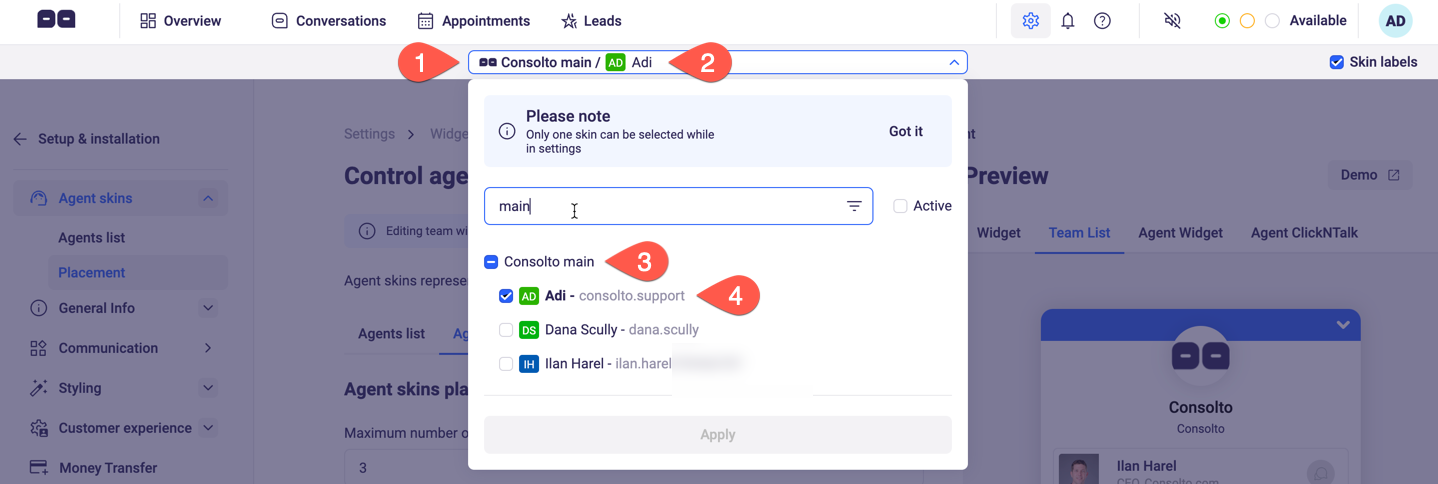
Managing agent skins on the team widget
As the administrator of the account, you can control the agents' presentation on the team-list within the widget.
- Make sure the right skin team-list is selected
- Go to Agents list: https://app.consolto.com/expertHome/settings/widgetSetup/setUpInstallation/agents/agentsList
- Add agents with the blue "Add agent skins" button.
- Organize agents by your priority. High order means high priority. Agents with the same order will be selected in a round-robin way.
- Check whether agents are presented on specific pages or on all pages. More information about page matches.
- Edit, move and duplicate agents from the menu.
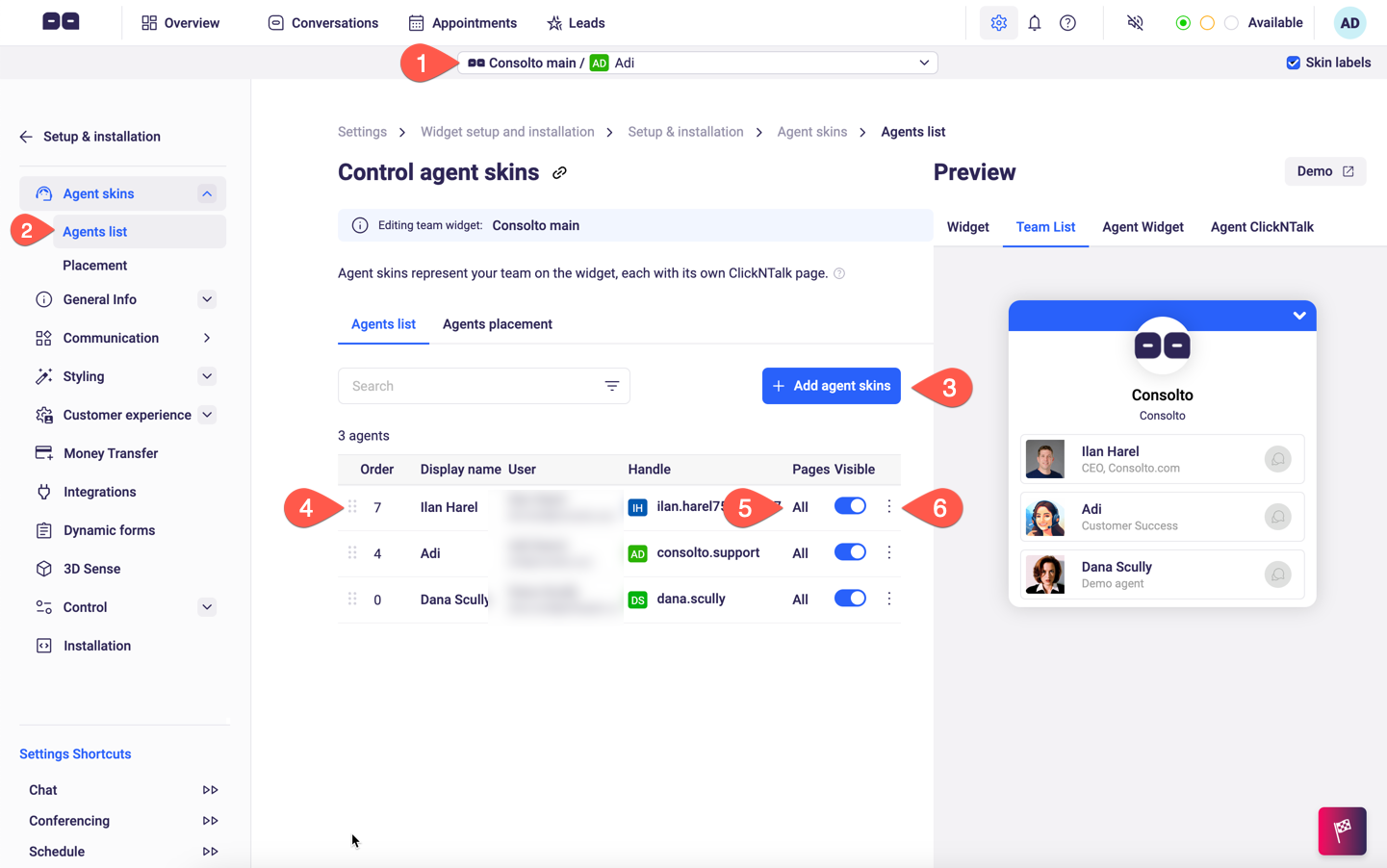
You can also control the maximum amount of agents on the team widget as well as whether to prioritize/filter them by availability in the Agents Placement tab:
- Go to https://app.consolto.com/expertHome/settings/widgetSetup/setUpInstallation/agents/agentsPlacement
- Limit the amount of agent skins you'd like the widget to present at any given time.
- Prioritize agents by their availability: agents that are AVAILABLE will be presented above agents that are BUSY. OFFLINE agents will be at the bottom.
- Filter agents by availability will show only agents that are AVAILABLE. Others will not be presented on the team-list.
Important: On the right-side preview, availabilitiy features (3,4 above) will not be previewed. Instead, you will see all the agents by their priority.

Setting up agent skins for the agent as an account admin
Now that you've selected and prioritized the skins on the team-widget, you can select any skin and update its looks, forms, customer experience and more, all through the left-navigation on the skin/team selector on the top.
Note that some tabs are responsible for the entire widget and some handle the selected agent-skin. A blue note on the top of the tab (4 below) will help you distinguish whether you are handling widget-related or agent-related features.
In addition, the preview on the right and the left-tabs have some correlation to help you understand what you are setting.
As an example, in the image below, we are setting Adi's skin, in the "Consolto main" team widget and we're specifically setting the agent view of the widget








.png)






.svg)
.svg)
.svg)


