Team conversation features
Consolto’s newly introduced Team Capabilities unlock a whole new level of collaboration and flexibility for multi-agent businesses. With enhanced Privacy Modes, new Widget Configurations, and improved Conversation Assignment Logic, your team can now operate with better structure and clarity — all from a single embedded platform.
This guide explains the differences between the various team access modes, team widget layouts, how to configure each mode, and includes visuals to help you get set up.
Team Access Modes
Consolto now supports three distinct team access levels to control how agents interact with customers and with each other.
Set the following access modes in the Control section: https://app.consolto.com/expertHome/settings/widgetSetup/setUpInstallation/control/controlGeneral
1. Fully Private Mode
- Agents are isolated — they don’t share conversations.
- All customer chats are strictly 1-on-1 (Unless specifically shared with the account-admin).
- Only Team List widget is available.
- Team-conversations which are shared in essence, will be disabled when on Fully Private mode.
📌 Use Cases: Ideal for medical professionals, legal advisors, or financial consultants who require full privacy. Can also be used within marketplaces and for distinct departments within a company.
2. Scout Mode (Half Private)
- Only First Responder Agents, Team Admins and the Ooni AI Chatbot can view team-level chats.
- Once a conversation is assigned to an agent, it becomes fully private.
- Supports Team Chat and List and Chat widget modes.
📌 Use Case: Tiered support systems, firms with assistant-to-expert routing.
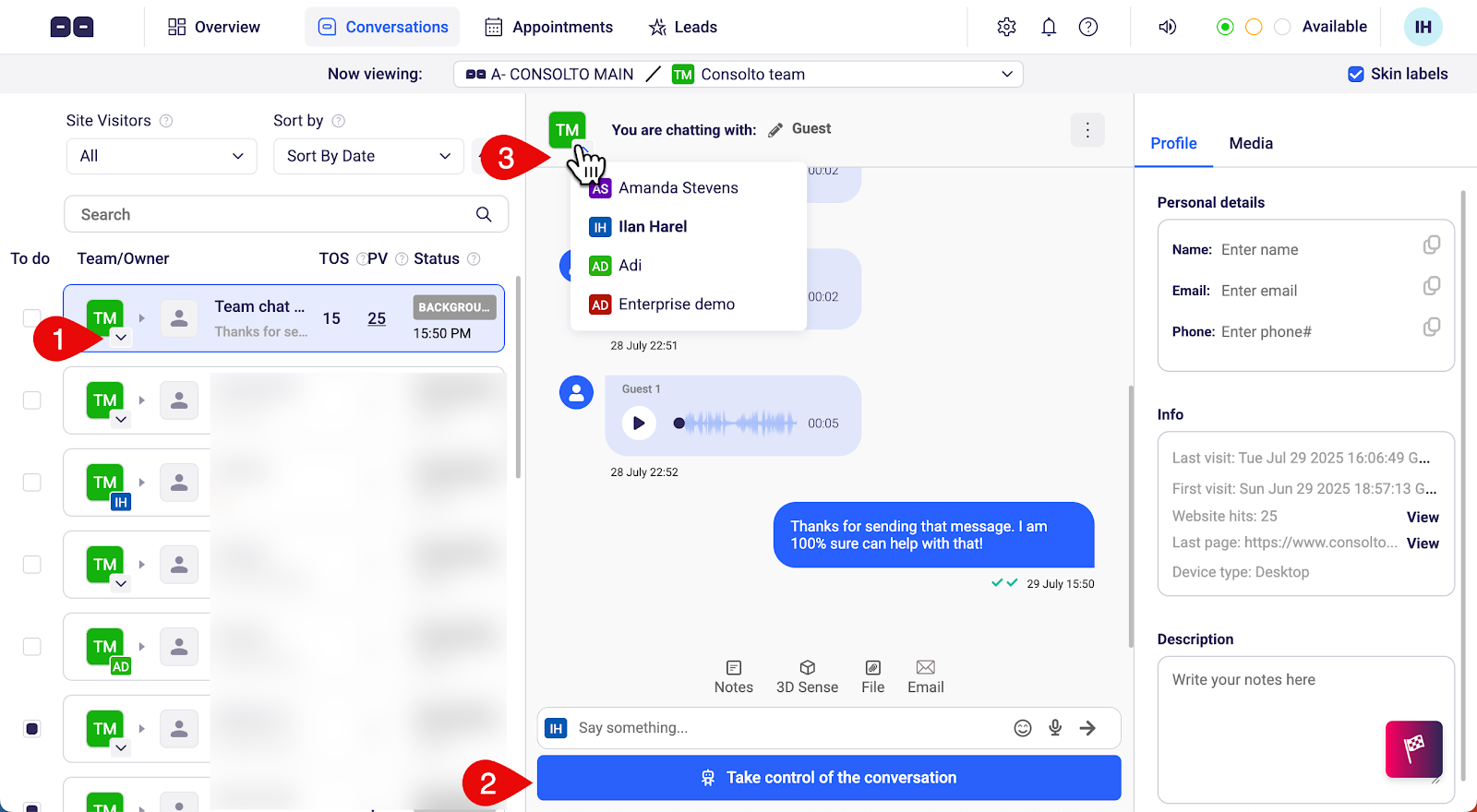
3. Fully Shared Mode
- All agents can view and participate in team chats.
- Conversations can be assigned, but remain visible to the full team.
- Any agent can take ownership.
- Within Fully-shared, there are two Write Modes:
- All Agents Can Write
- Only Task Owner Can Write (others are read-only)
- Supports Team Chat and List and Chat widget modes.
📌 Use Case: Sales teams, collaborative help desks, inside sales.
Widget Modes
Your widget defines how customers see and start conversations with your team.
Set the following modes under the "Team" tab within the Customer Experience section: https://app.consolto.com/expertHome/settings/widgetSetup/setUpInstallation/customizations/customizationsTeam
Team List
- List of agents for customers to choose from.
- Available only in Fully Private Mode.
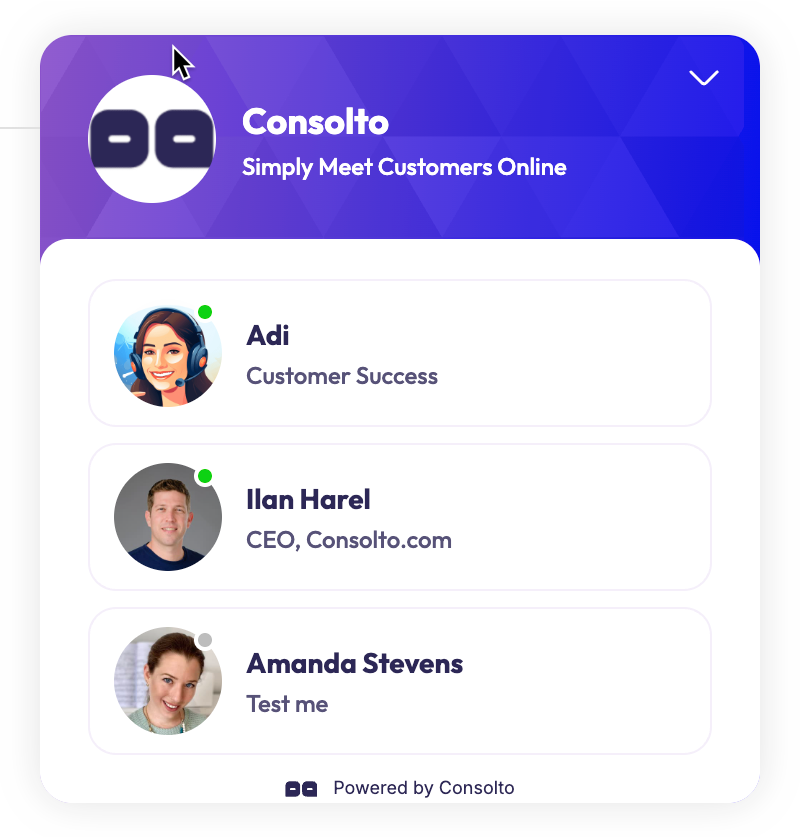
Team Chat
- Shared inbox interface where any agent can reply (based on permissions).
- Available in Scout and Fully Shared modes.
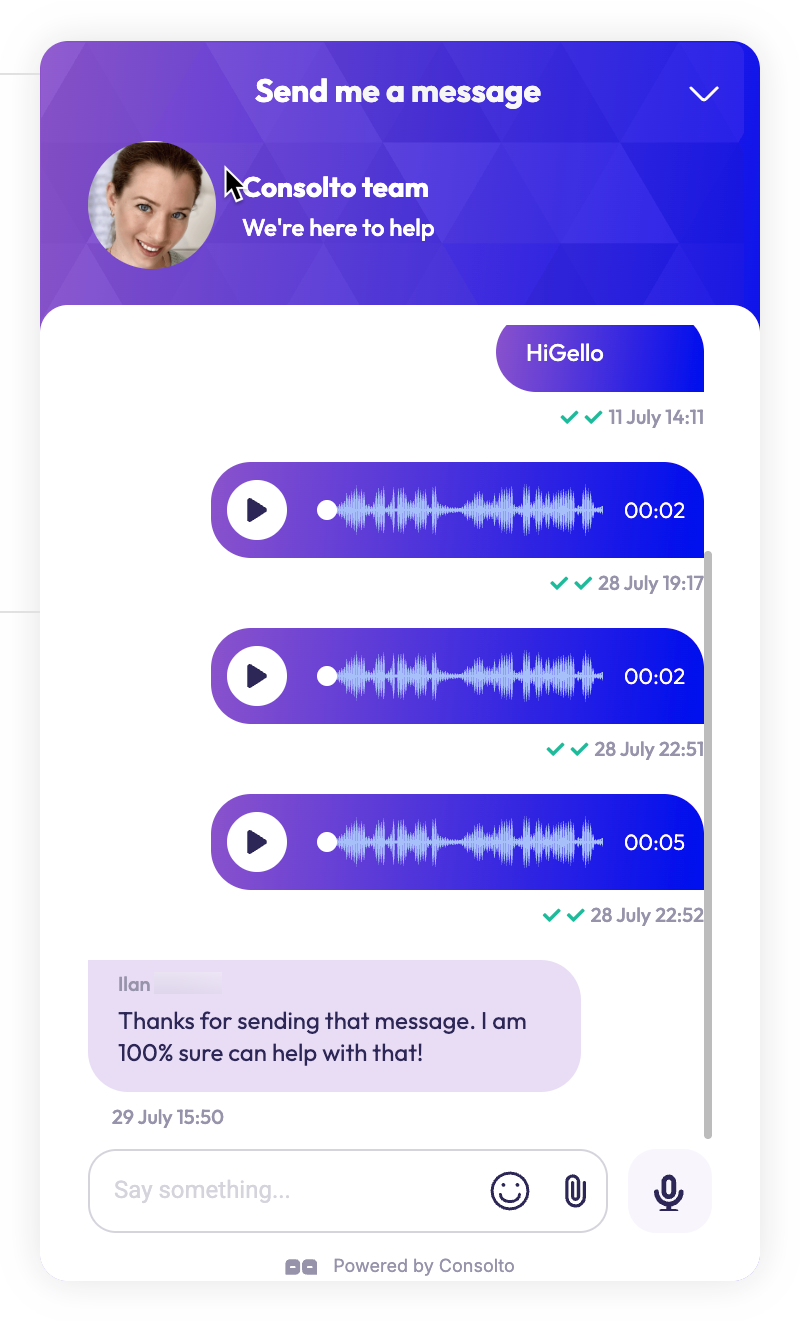
List and Chat
- Combines the Team List + Shared Team Chat.
- Available in Scout and Fully Shared modes.
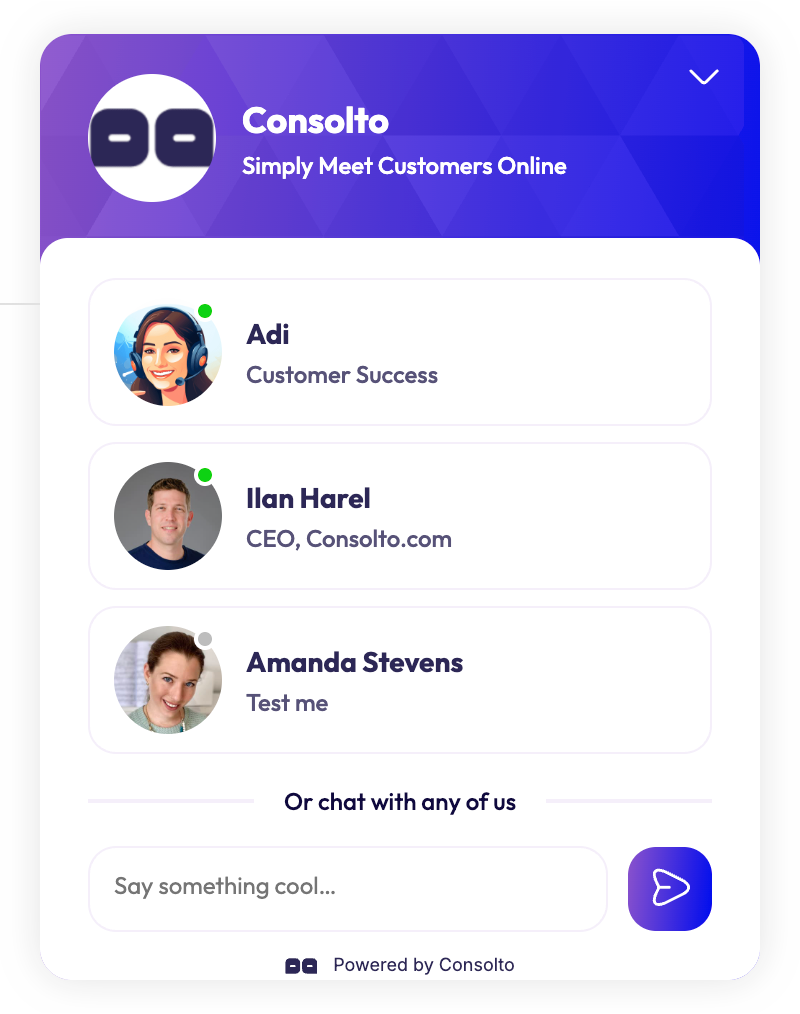
🛠 How to Configure Team Modes
- Only teams with multiple agents can enjoy Team modes.
- Navigate to Settings → Widget setup and installation → Setup & installation → Customer experience
- Set your preferred Widget Mode under the Customer experience tab.
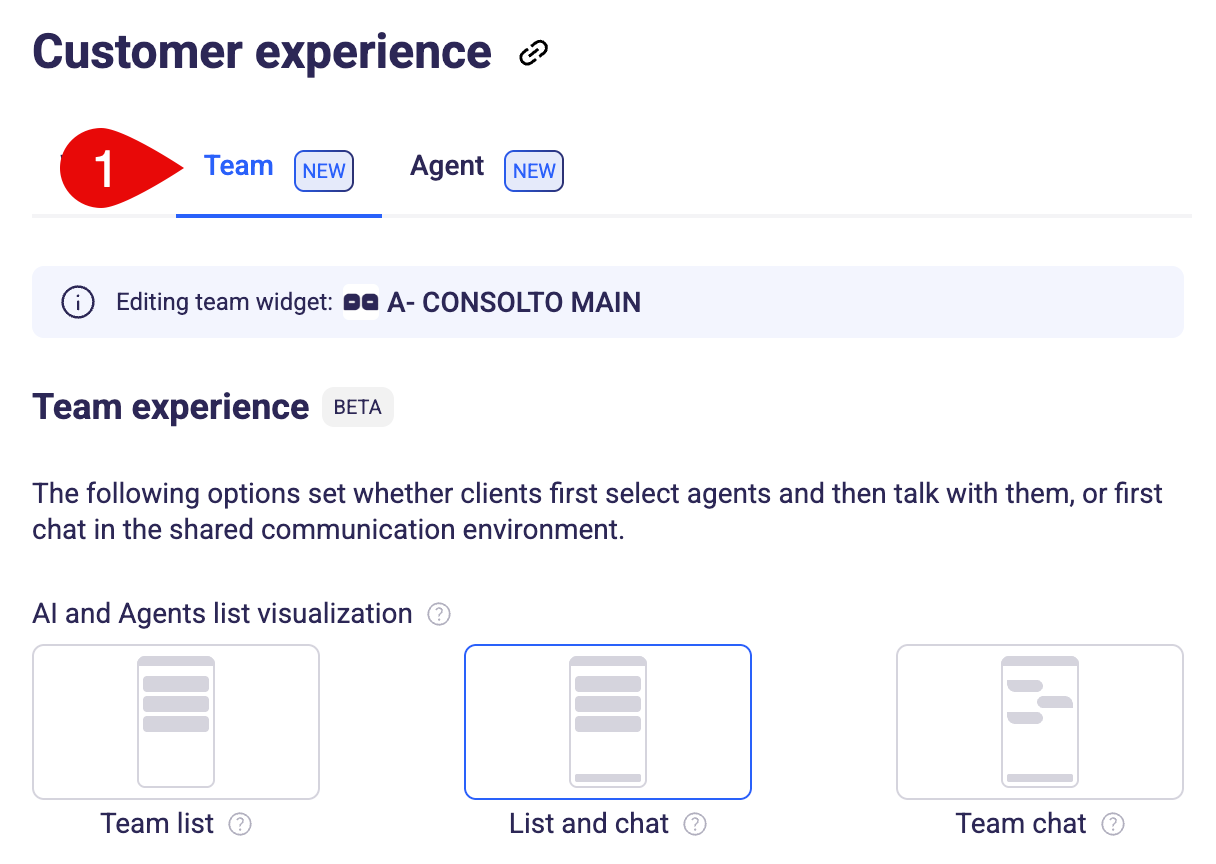
📋 Tips & Best Practices
- Use Scout Mode if you need a dispatcher-like role for routing leads.
- Use Task Ownership in Fully Shared to keep communication organized.
- In Fully Private Mode, personalize each agent’s widget branding.
- Combine AI with First Responder roles to triage incoming messages.
📌 Final Notes
These new team capabilities make Consolto a powerful solution for both collaborative teams and high-privacy professionals. With configurable privacy and widget flexibility, you can tailor the client experience to fit your team’s unique workflow.
If you need support setting up your configuration, please visit our Help Center or contact support at support@consolto.com.







.png)






.svg)
.svg)
.svg)


