Screen sharing
CONTENTS
A very important feature when on a video call with a customer is the ability to share your screen and watch their screen being shared. This allows you to present material to your customers, and simultaneously be on a video call with them.
Consolto has two ways for you to explore this feature.
Option 1: Start screen-sharing from an ongoing conferencing call
- Hop on a call with your desired customer. You can see how to do so here
- At the bottom of the window, you will notice the screen sharing button. Click it.
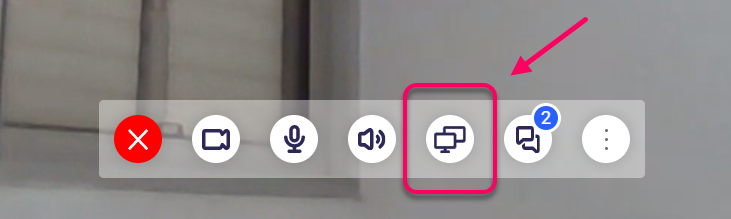
- As a result, a new window will pop up:
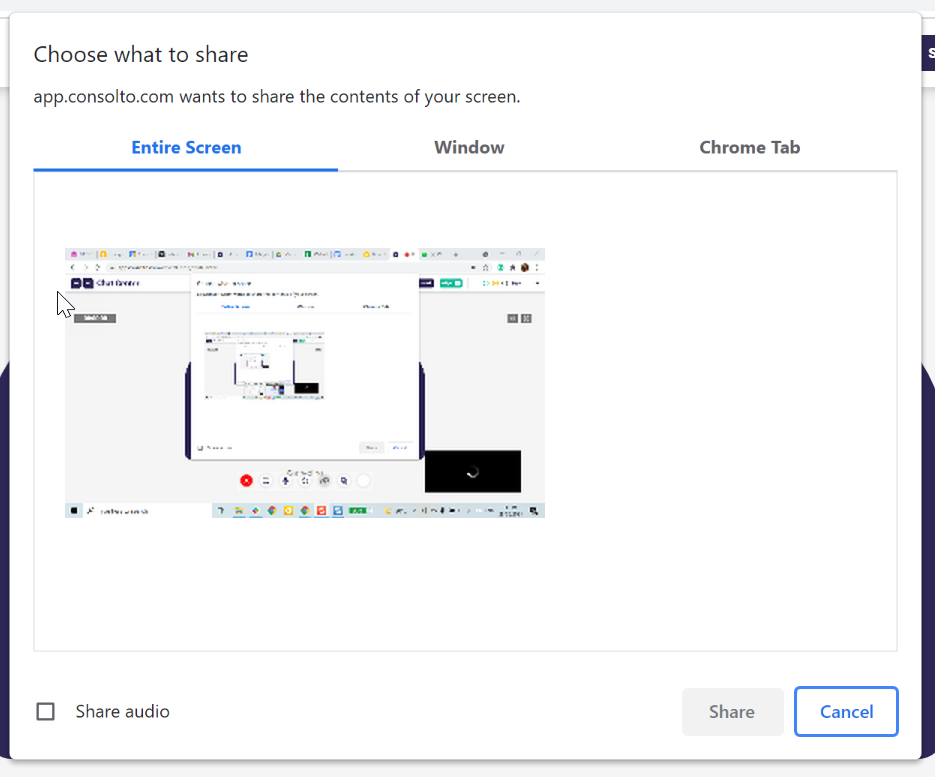
- Select one of the following alternatives:
- Share your entire screen.
- Share only one window.
- Share a specific tab on Google Chrome
- Share audio by ticking the checkbox at the bottom.
After selecting one of the options, make sure to hit the "Share" button.
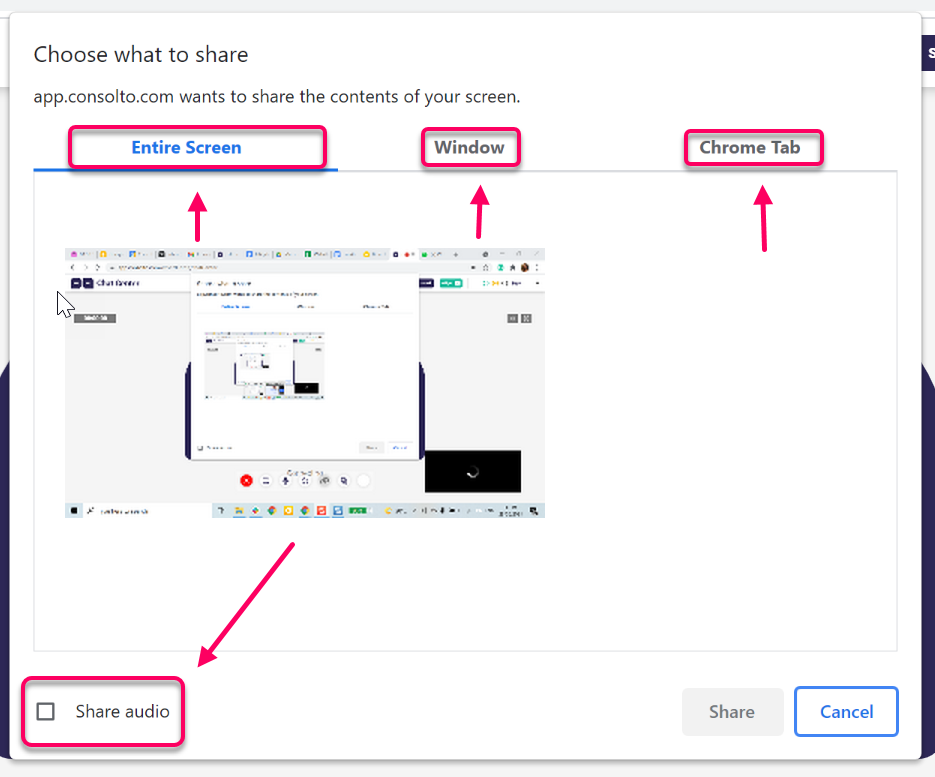
- To stop sharing your screen click the "Stop sharing" button.

Option 2: Start a screen-sharing session
- Open the Chat Center, and click the "Share" icon as in the image below.
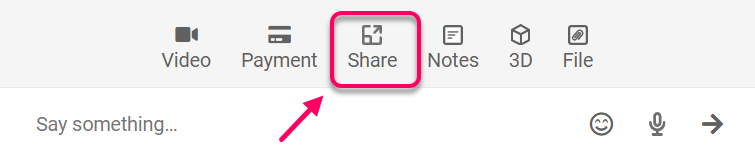
- The following screen will appear, click the indicated option:
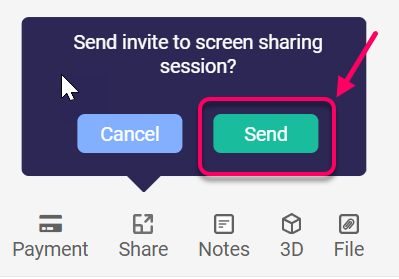
- Your customer will receive an invitation to start a conference call with you. Once accepted, you'll receive a call notification and the session can begin.
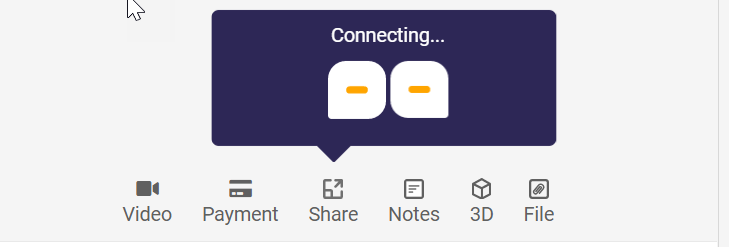







.png)






.svg)
.svg)
.svg)


