Automatic Messages and texts
A special feature Consolto has is the option to set automatic messages for different functions of the widget. Keep reading to check out how it works!
This can be done under the “Widget Center” tab. The two places where you can find such editing options are:
- Automatic messages -
- Tab setup in all the communication channels
Chat automated messages: https://app.consolto.com/expertHome/settings/widgetSetup/setUpInstallation/communication/communicationTextChat/automation

The options under “automatic messages” are:
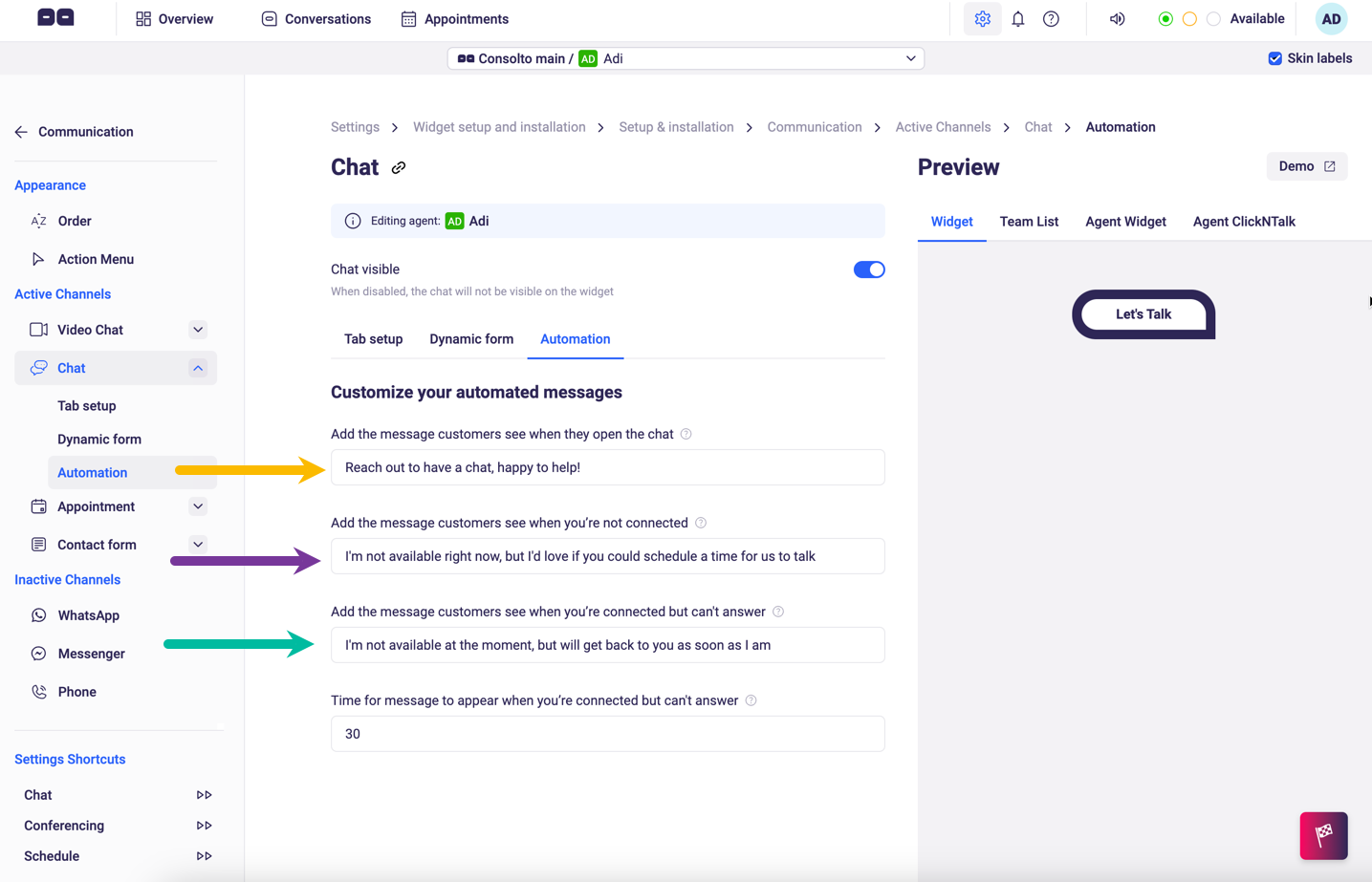
Yellow:
Appears when the customer wants to start a live chat, see below:
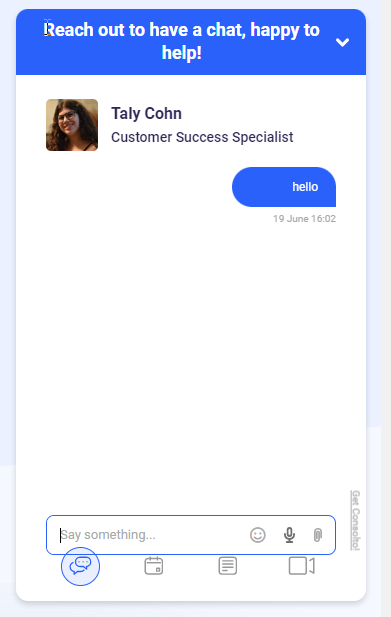
Green:
If you don’t answer the customer after a certain amount of time (that you can define, see how at the end of this article), you can set up a pop-up message, see the example below:
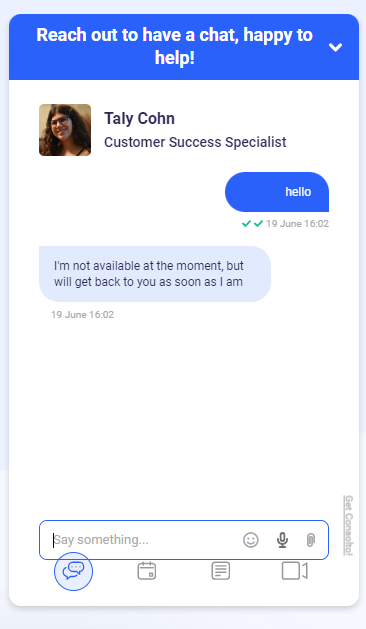
Purple:
You can also set up an automatic message if you’re offline at the moment a customer wants to contact you:
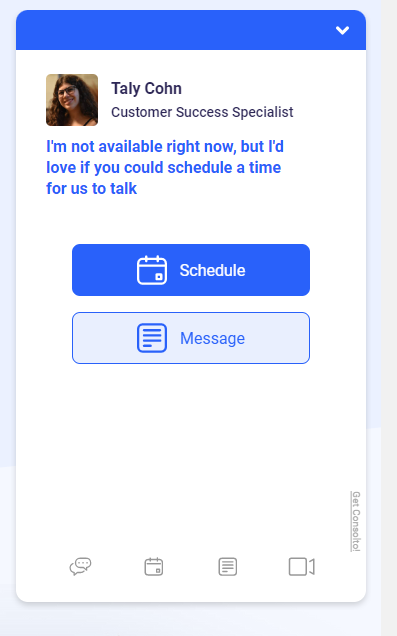
Under “Communication”, you can set other types of automatic messages for specific functions you can either activate or deactivate. Should you decide to activate, you can customize what will be written in the chat bubble that pops up, and in some cases, what the “call-to-action” button says. For example:With the option of customizing your widget as much as possible, Consolto provides the option of making Consolto widget: YOUR widget!
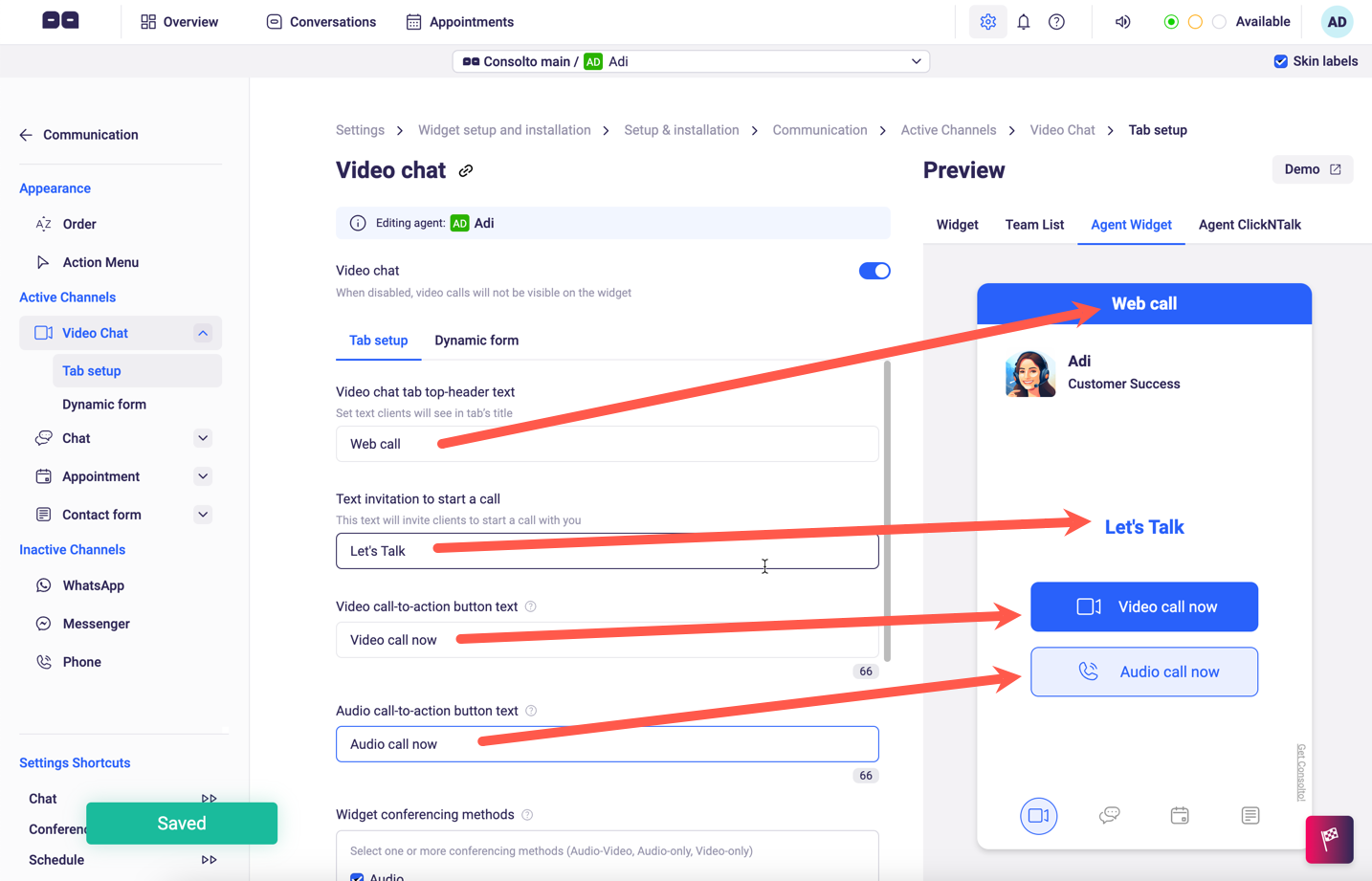







.png)






.svg)
.svg)
.svg)


