How to Grant Camera and Microphone Permissions for Website Video Calls With Consolto
Introduction
For seamless video calling experiences on Consolto.com or on websites utilizing the Consolto video call widget, you need to grant camera and microphone permissions in your browser. This post will guide you through the process in Google Chrome, Safari, Microsoft Edge, and Firefox.
Understanding Permissions
Permissions are what allow applications to access certain features of your device, such as the camera or microphone. These are necessary for functionalities like video calls. However, because they involve access to potentially sensitive hardware or data, permissions should only be granted to trusted applications and websites.
Google Chrome
Desktop:
- Click on the lock icon located to the left of the URL bar.
- If you can enable camera and microphone permissions from there, as in the following image, do it.
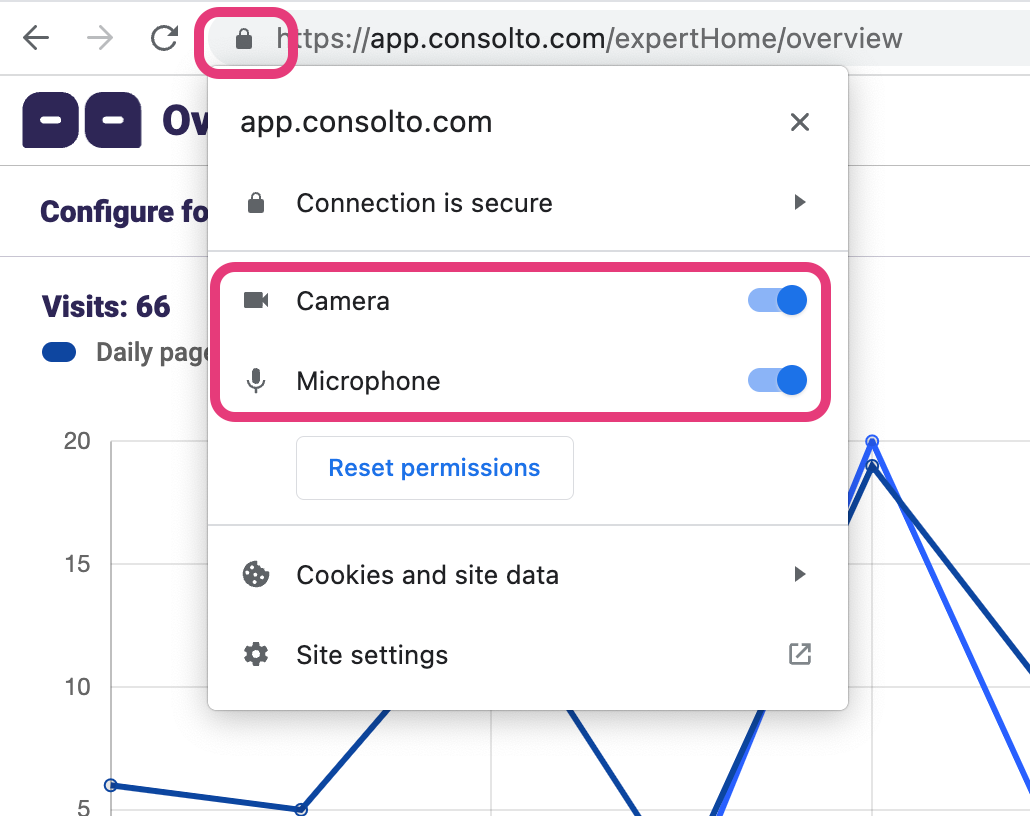
- Else, click on Site settings from the drop-down menu.
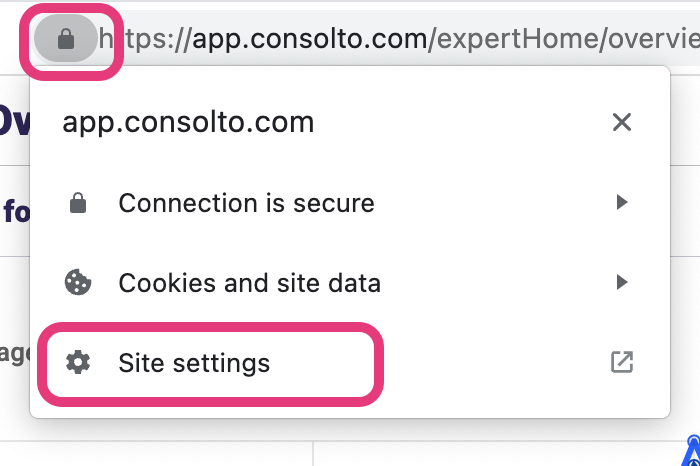
- Find the permissions for Camera and Microphone and change them to Allow.
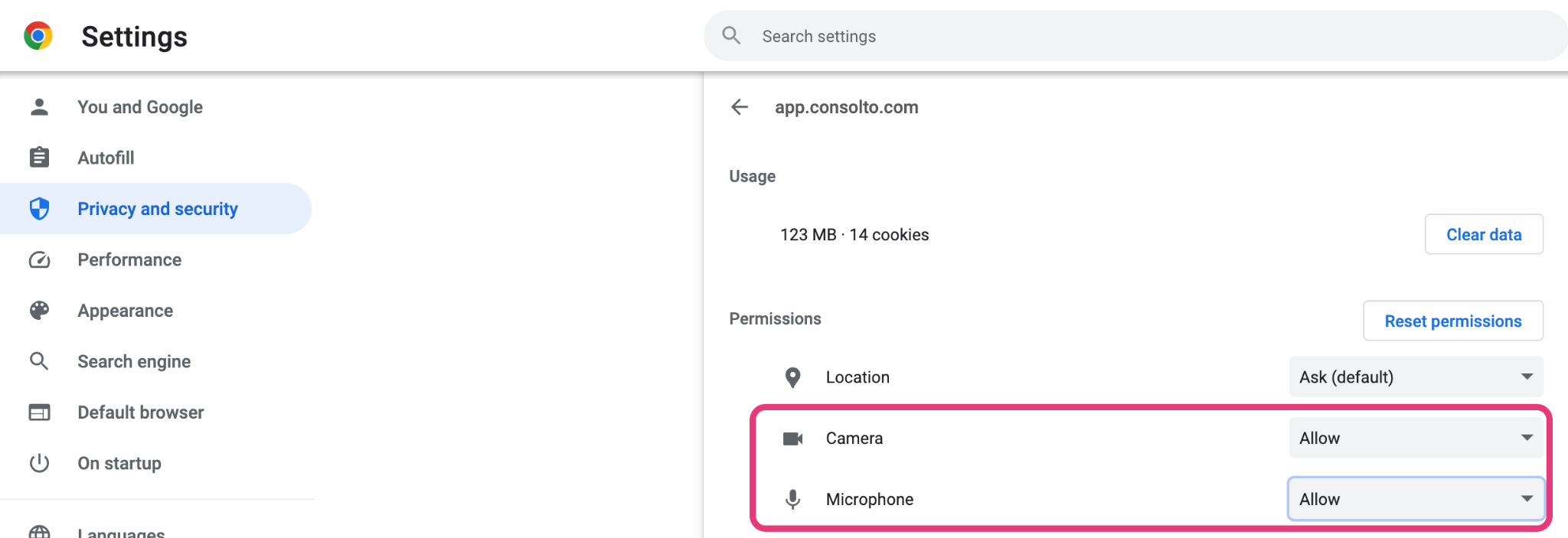
- Refresh the page for the changes to take effect.
Mobile:
- Tap the lock icon located to the left of the URL bar.
- If you see the Permissions dialog, click on it and then grant access to the camera and microphone:
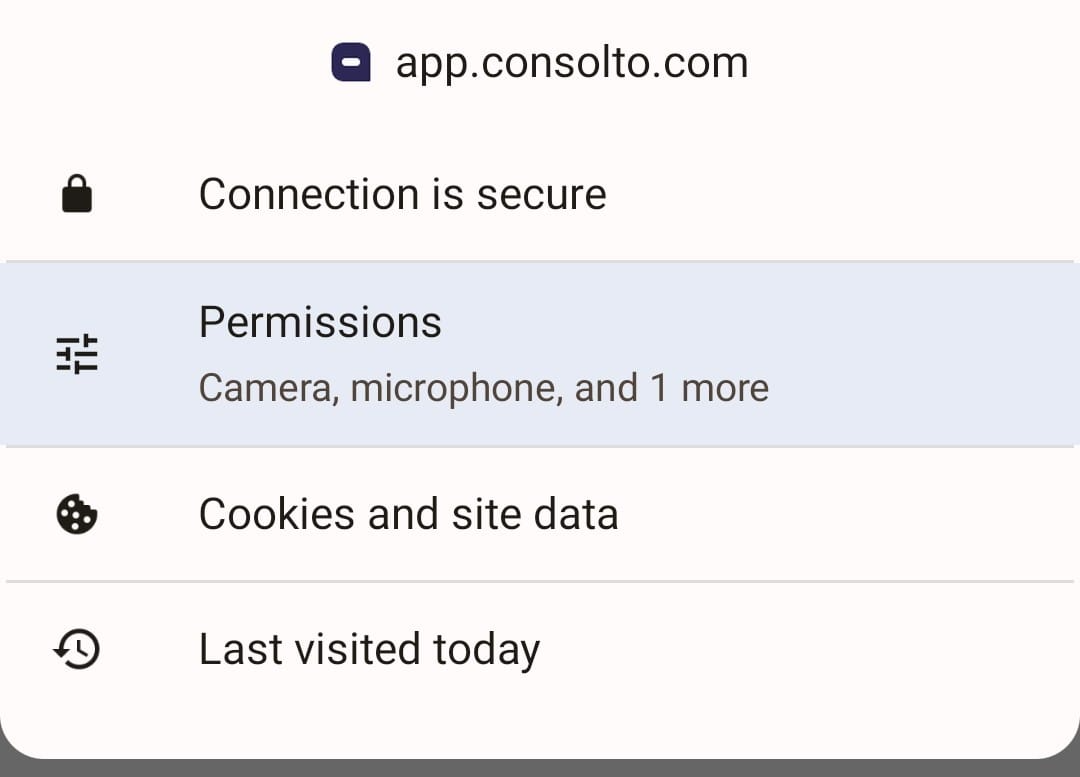
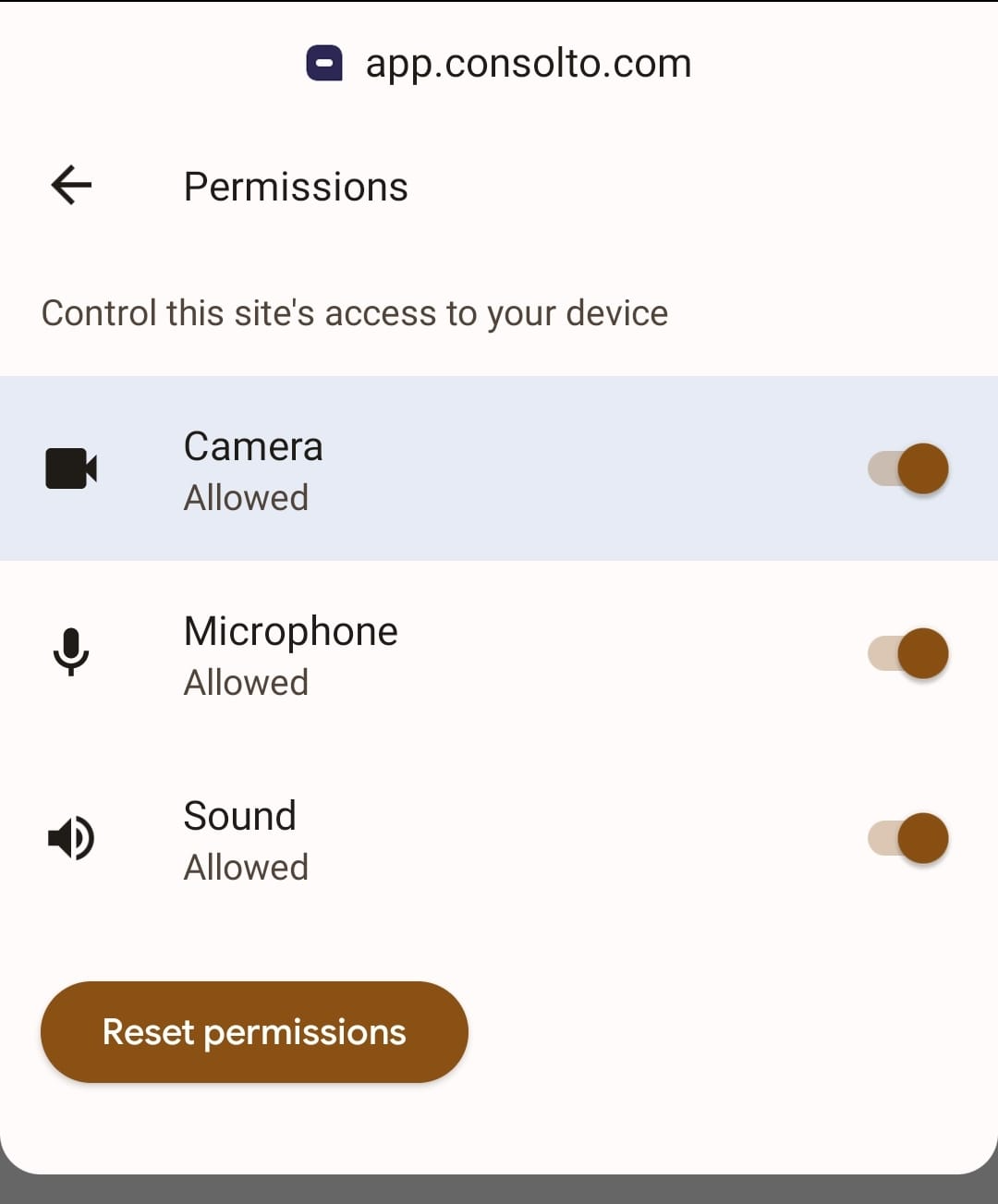
- Refresh the page for the changes to take effect.
Safari
Desktop:
- Click on Safari in the menu bar at the top of your screen, then select Preferences.
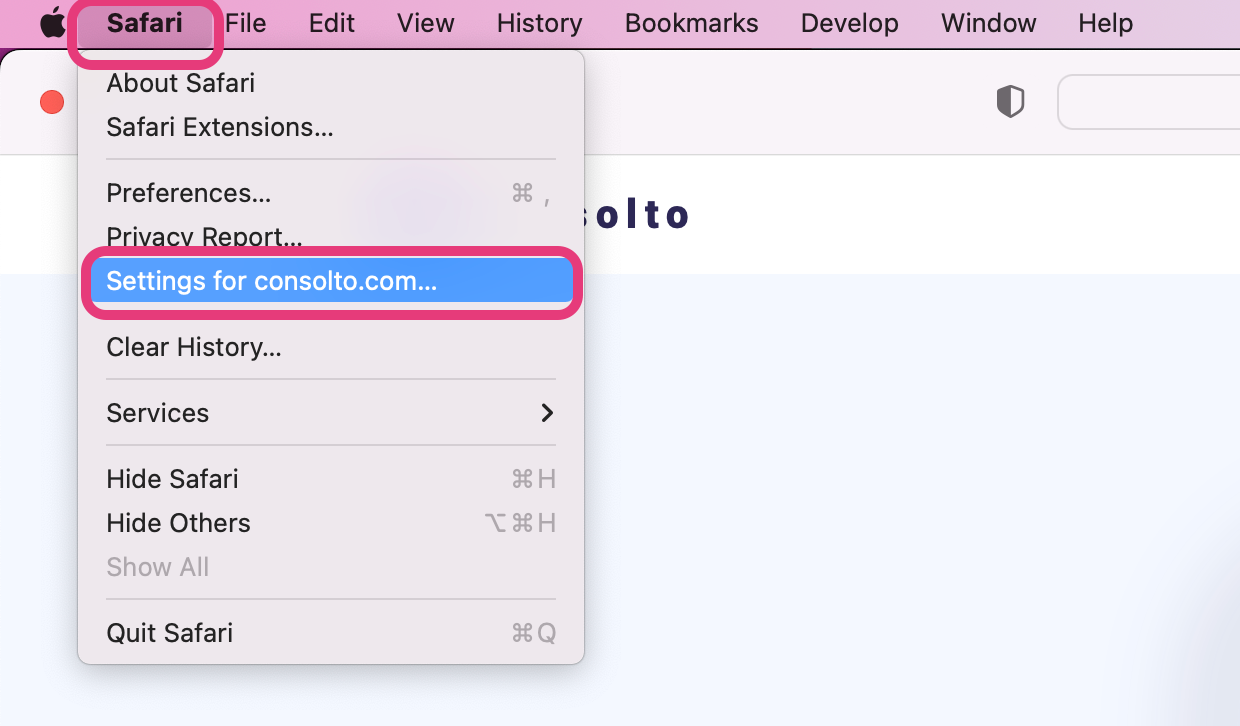
- You'll now see a popup. Set the camera and Microphone to “Allow”
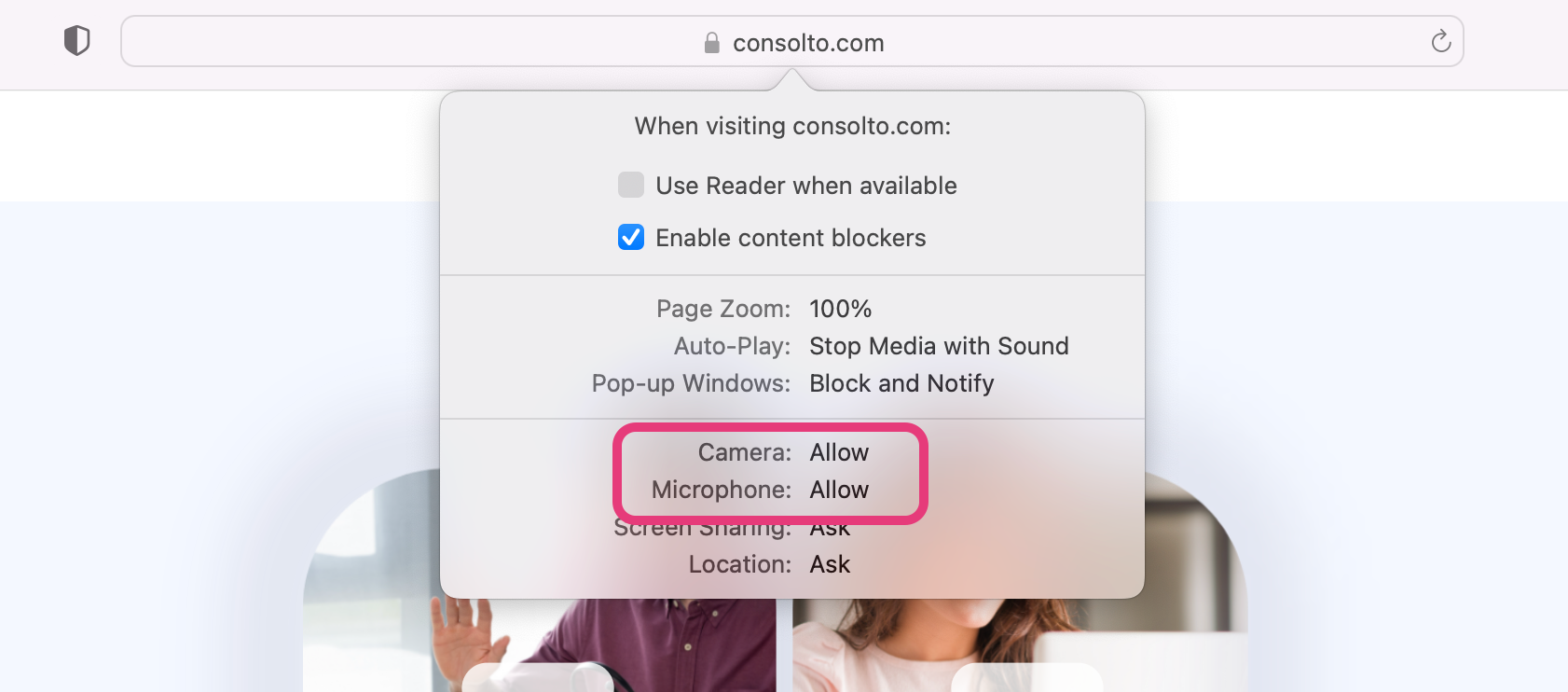
- Refresh the page for the changes to take effect.
Mobile:
- Open Settings on your iOS device.
- Scroll down and tap on Safari.
- Scroll down to the Settings for Websites section and tap on Camera or Microphone.

- Grant permissions to both camera and microphone by selecting "Allow":

- Refresh the page for the changes to take effect.
Microsoft Edge
Desktop and Mobile:
- Click or tap on the lock icon located to the left of the URL bar.
- Click or tap on Site permissions.
- Find the permissions for Camera and Microphone and change them to Allow.
- Refresh the page for the changes to take effect.
Firefox
Desktop and Mobile:
- Click or tap on the lock icon located to the left of the URL bar.
- Click or tap on the arrow on the right and then on More Information.
- Go to the Permissions tab.
- Find Camera and Microphone and check the box to Allow.
- Refresh the page for the changes to take effect.
Conclusion
By following these steps, you should be able to grant camera and microphone permissions to Consolto.com or any website using the Consolto video call widget on your preferred browser. Proper permissions are essential for video call functionality. If you have any further questions or concerns, don't hesitate to reach out to us.
FAQs
Q: I followed the steps, but I still can't access the camera or microphone. What should I do?
A: Make sure that you have the necessary hardware (camera and microphone) and that they are properly connected and functioning. You can test them using other applications to confirm. If the issue persists, try restarting your device or using a different browser.
Q: Why do I have to allow access every time I start a call?
A: For privacy reasons, some browsers are designed to ask for your permission each time a website tries to access your camera or microphone. You may be able to change this in your browser settings.
Q: The browser isn't prompting me to allow camera and microphone access. What's wrong?
A: This might be due to an issue with your browser's settings or the website's permissions. Try clearing your browser cache, restarting your browser, or using a different browser.
Q: Can I revoke camera and microphone permissions later?
A: Yes, you can revoke these permissions at any time through the same settings where you initially granted them.
Q: Can other websites access my camera and microphone if I grant permissions to Consolto?
A: No, permissions are site-specific. Granting permissions to Consolto or a website using the Consolto video chat widget won't affect the permissions of other websites. Each website must ask for and receive its own permissions.
Q: I'm using a different browser that wasn't mentioned in this guide. How do I grant permissions?
A: The process will be similar in most browsers, but the exact steps can vary. Look for a lock or information icon in your URL bar, or look for website or content settings in your browser settings or preferences. If you can't find it, try searching online for a guide specific to your browser.







.png)






.svg)
.svg)
.svg)


