Setup Ooni ai assistant
How to Set Up Ooni AI
Ooni AI is Consolto’s smart assistant that answers customer questions using your business knowledge, and when needed, seamlessly routes to a live agent for chat, video call, meeting scheduling, or even lead qualification.
Quick Start: Get Ooni AI Working in 3 Steps
- Enable Ooni AI – Turn it on in your widget and agent settings.
- Add Knowledge – Provide your website URL (or upload files / add Q&As).
- Click Train – Ooni AI learns instantly and in a few minutes it will be ready to answer your customers and escalate to your team when needed.
💡 That’s it — in just a few clicks, Ooni is live on your site!
The following guide walks you through setting up Ooni AI for your widget (or team), enabling it for agents, training its knowledge base, and customizing its brain.
Accessing Ooni AI
- Log in to your Consolto dashboard.
- In the widget setup, click on Ooni AI Assistant.
- You will see three main tabs:
- Settings
- AI Knowledge Base
- AI Brain
Enabling Ooni AI
Ooni must be enabled in two places:
- At the widget level:
- Toggle “Enable Ooni AI” in the widget settings.
- Useful if you want to disable Ooni across the entire widget/team.
- At the agent level:
- Inside Ooni AI Assistant → Settings, toggle “Enable Ooni AI” for specific agents.
- This lets you control which agents Ooni can represent.
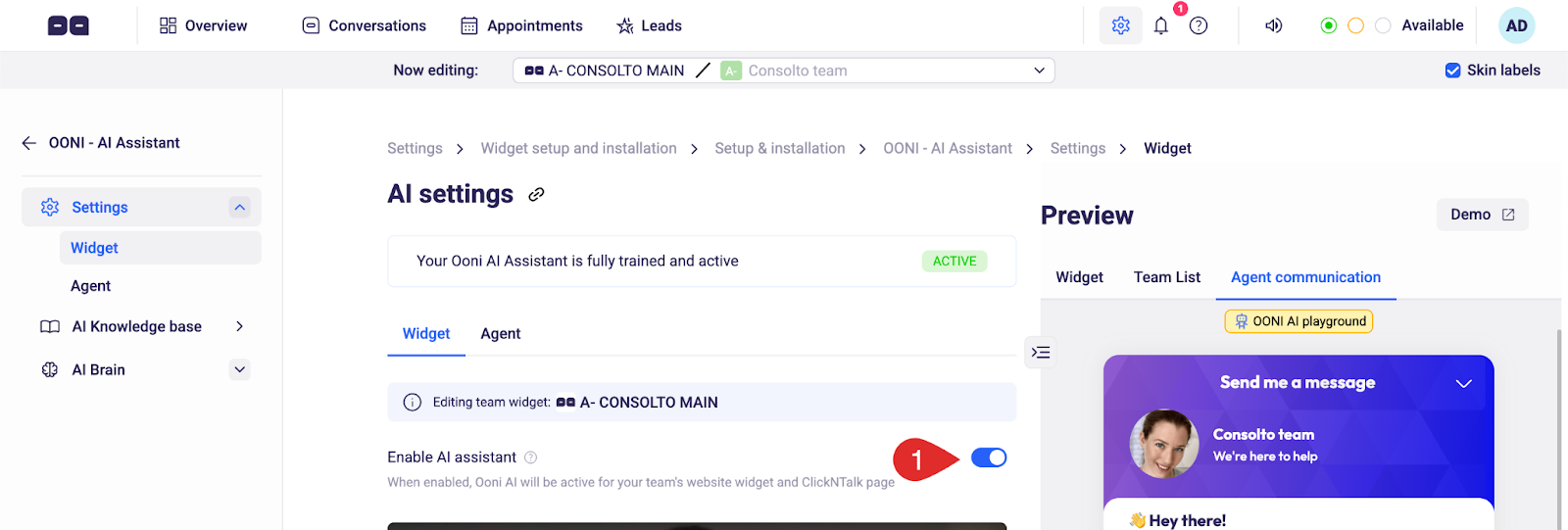
Building the Knowledge Base
Ooni learns from your business resources.
Website Crawling
- Add one URL at a time or provide a sitemap XML link.
- Ooni scrapes the site starting from the URL you provide.
- It crawls all linked pages under that path.
- Example: adding yourwebsite.com/blogs crawls all blog posts.
- All crawled links appear with status Pending training until trained.
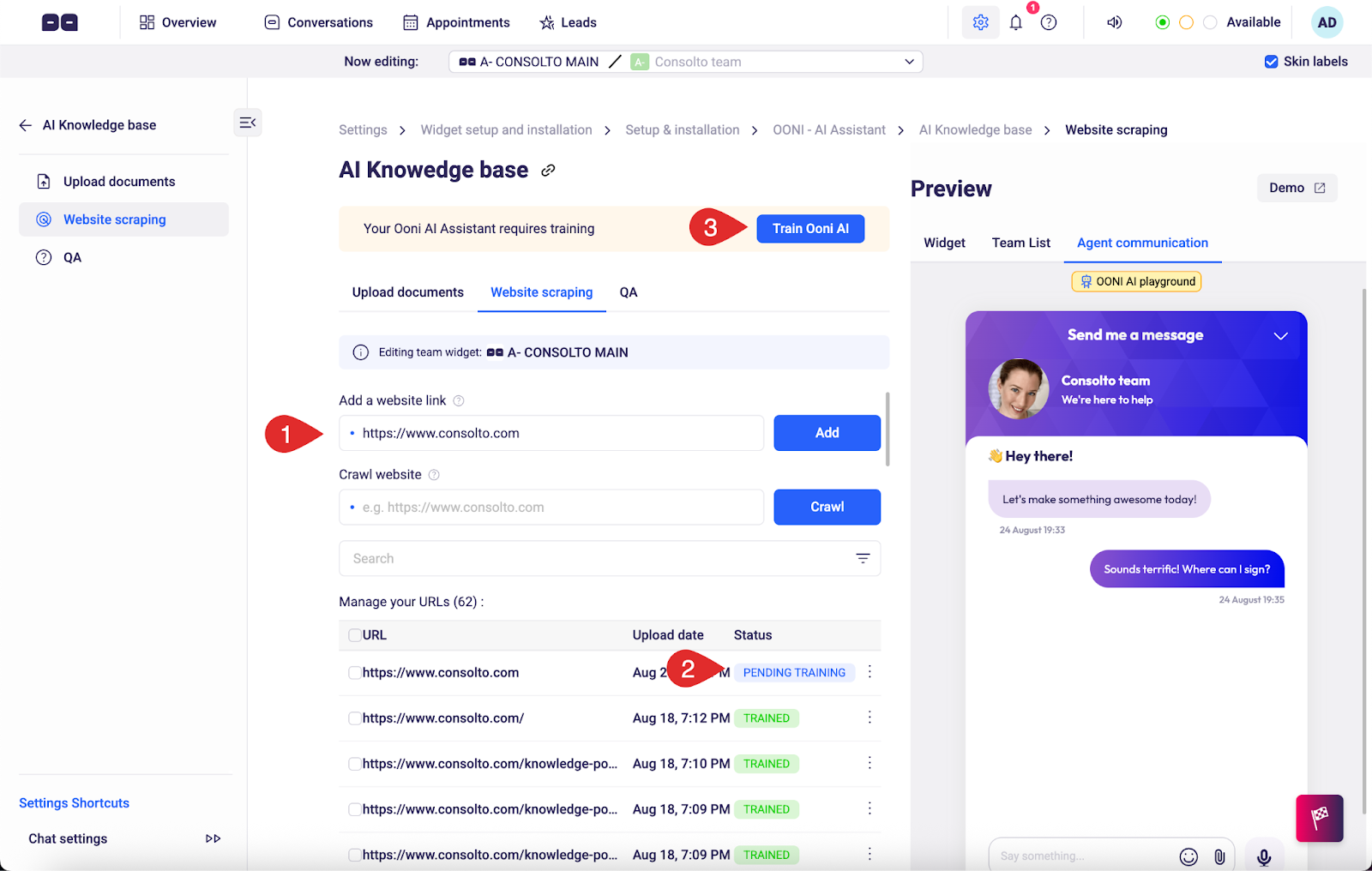
Documents
Upload business documents in the following formats:
- PDF, DOC, DOCX, TXT, CSV, XLSX
- Like URLs, uploaded files will first be in Pending training state.
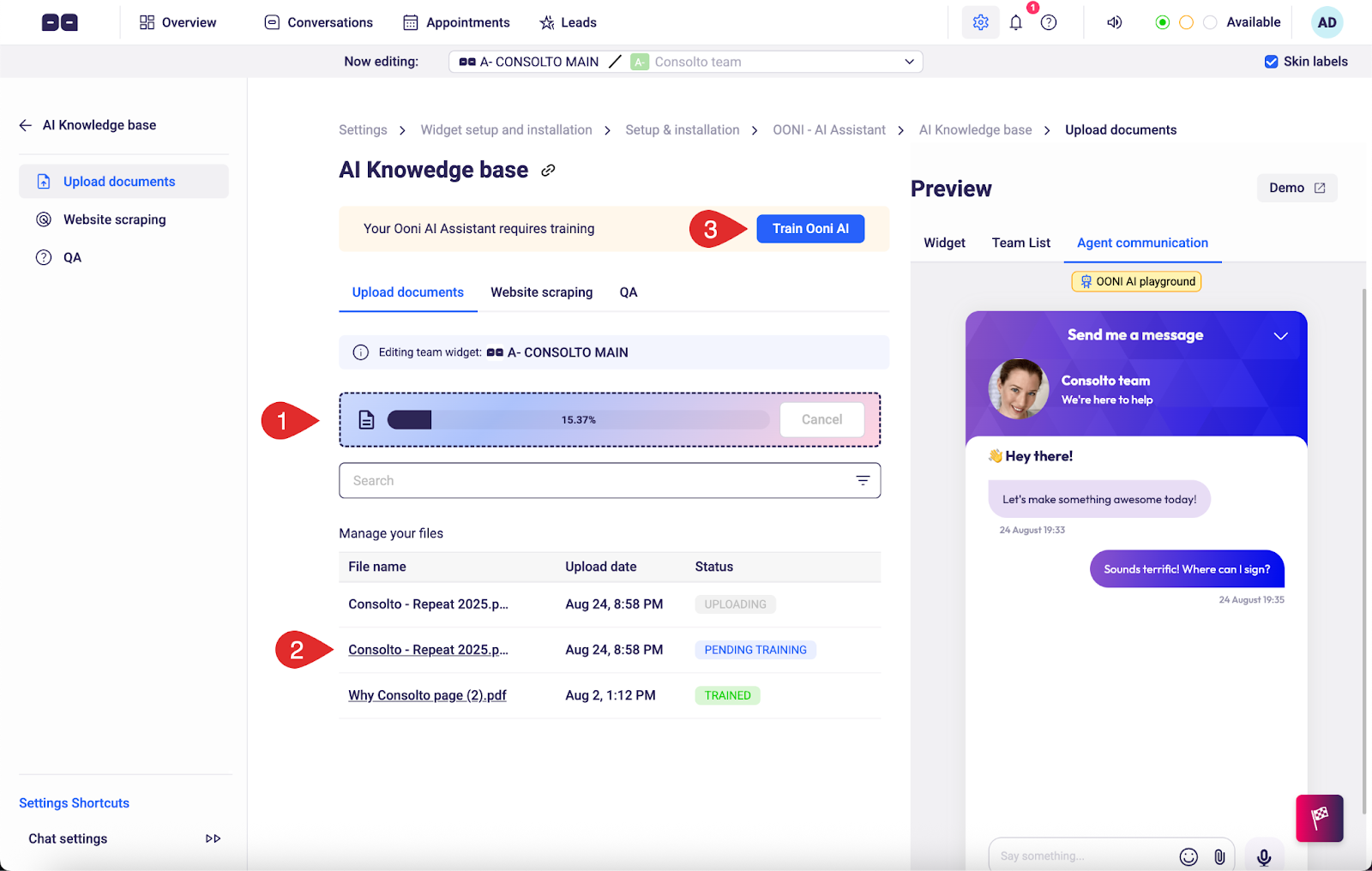
Q&A Pairs
- Manually add specific questions and answers.
- These always override answers found in your documents or links.
Training Ooni
After adding or changing resources, you must train Ooni for changes to take effect.
- Until training is done, Ooni continues to use the old data.
- The Train button will be highlighted when retraining is required.
- When training is complete, a status message confirms: “Ooni AI Assistant is fully trained and active.”
Knowledge Base Statuses
- Proposed – auto-generated Q&As awaiting approval.
- Pending training – resources accepted but not yet trained.
- Trained (green) – Ooni is now using this resource.
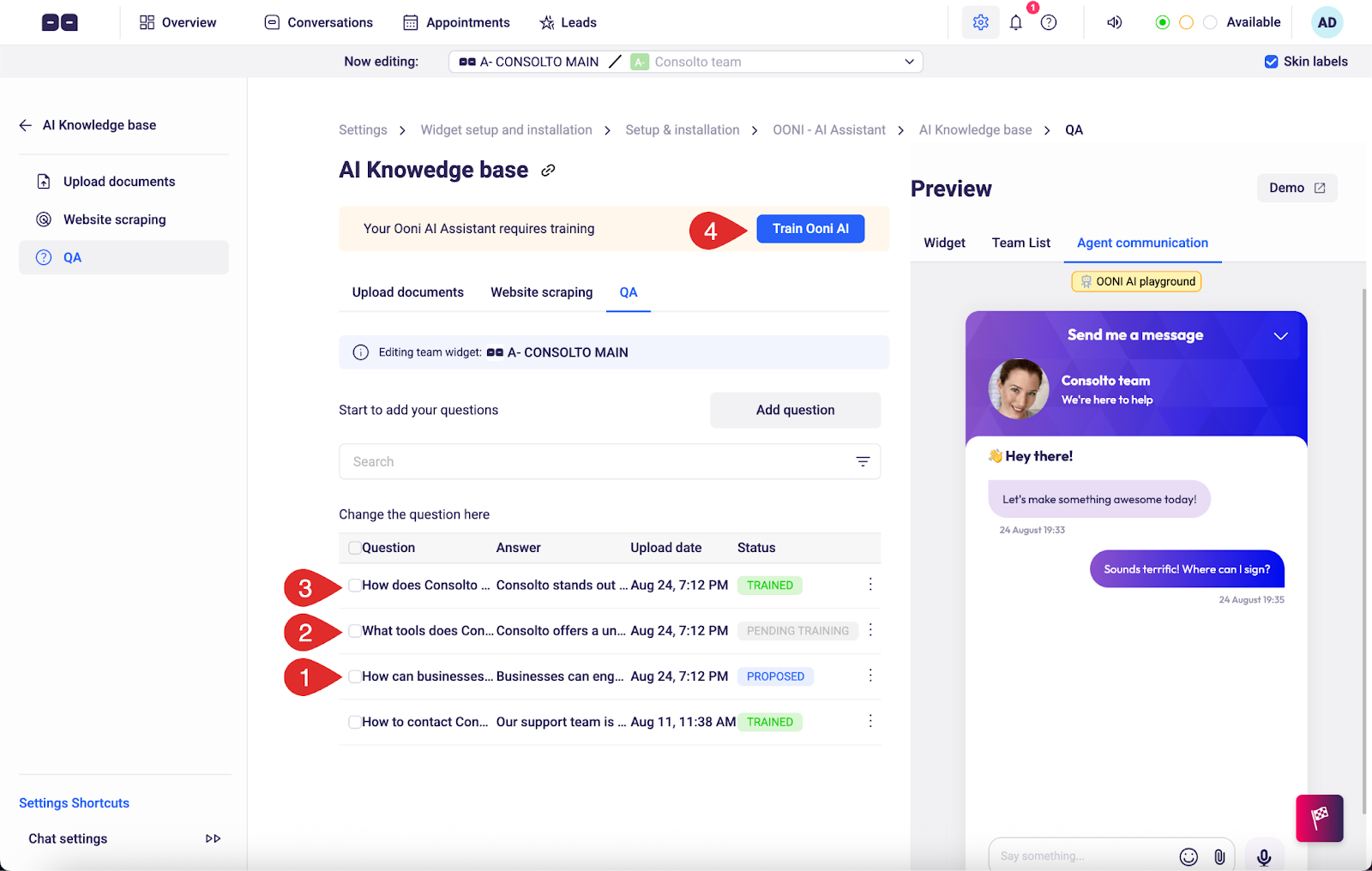
Auto-Generating Q&As
There are two main ways to automatically generate questions and answers.
- Via the knowledge base links and docs that you uploaded
- Click on Ooni chat messages that you weren't happy with Ooni's response.
Generating questions & answers via the knowledge base items:
- Next to each resource (URL or document), click three-dot menu → Generate Q&A.
- Ooni proposes sample questions/answers based on the resource.
- These appear in Proposed state.
- To accept:
- Click the three-dot menu on the proposed item.
- Review/edit the full Q&A.
- Accept → it moves to Pending training.
- After training, Ooni will use these Q&As.
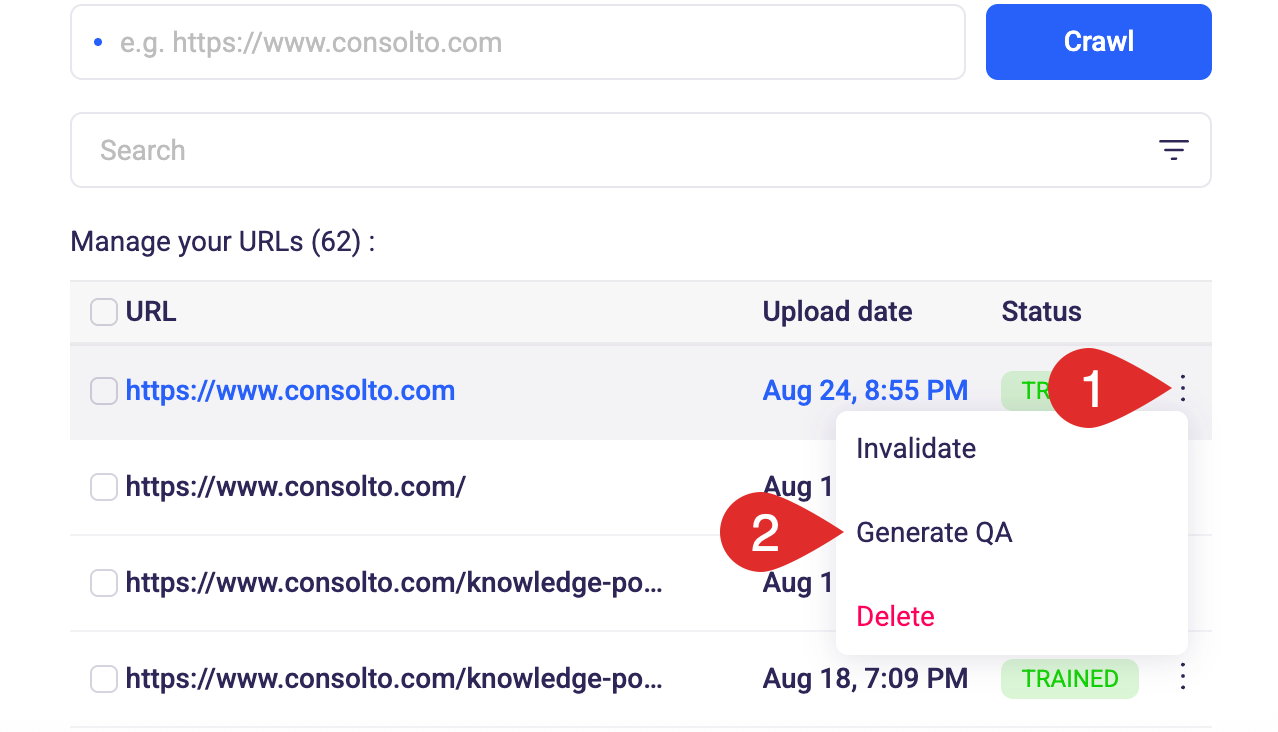
Customizing Ooni’s Brain
The AI Brain tab has two sub-tabs: Models and Personality.
Models
- Select the LLM model: Cloud, Gemini, or OpenAI.
- Optionally provide your own API key (Bring Your Own Key).
- If not provided, Consolto credits will be used automatically.
Customizing Ooni’s Personality
Personality
- Prompt – baseline instructions applied to every customer answer.
- Use this to describe your company, brand tone, and context.
- Creativity –
- 0: Ooni strictly follows your documents.
- 1: Ooni answers more creatively.
- Tone of voice – choose formal, friendly, casual, etc.
- Language – set the main response language.
- Emojis – enable/disable emoji usage.
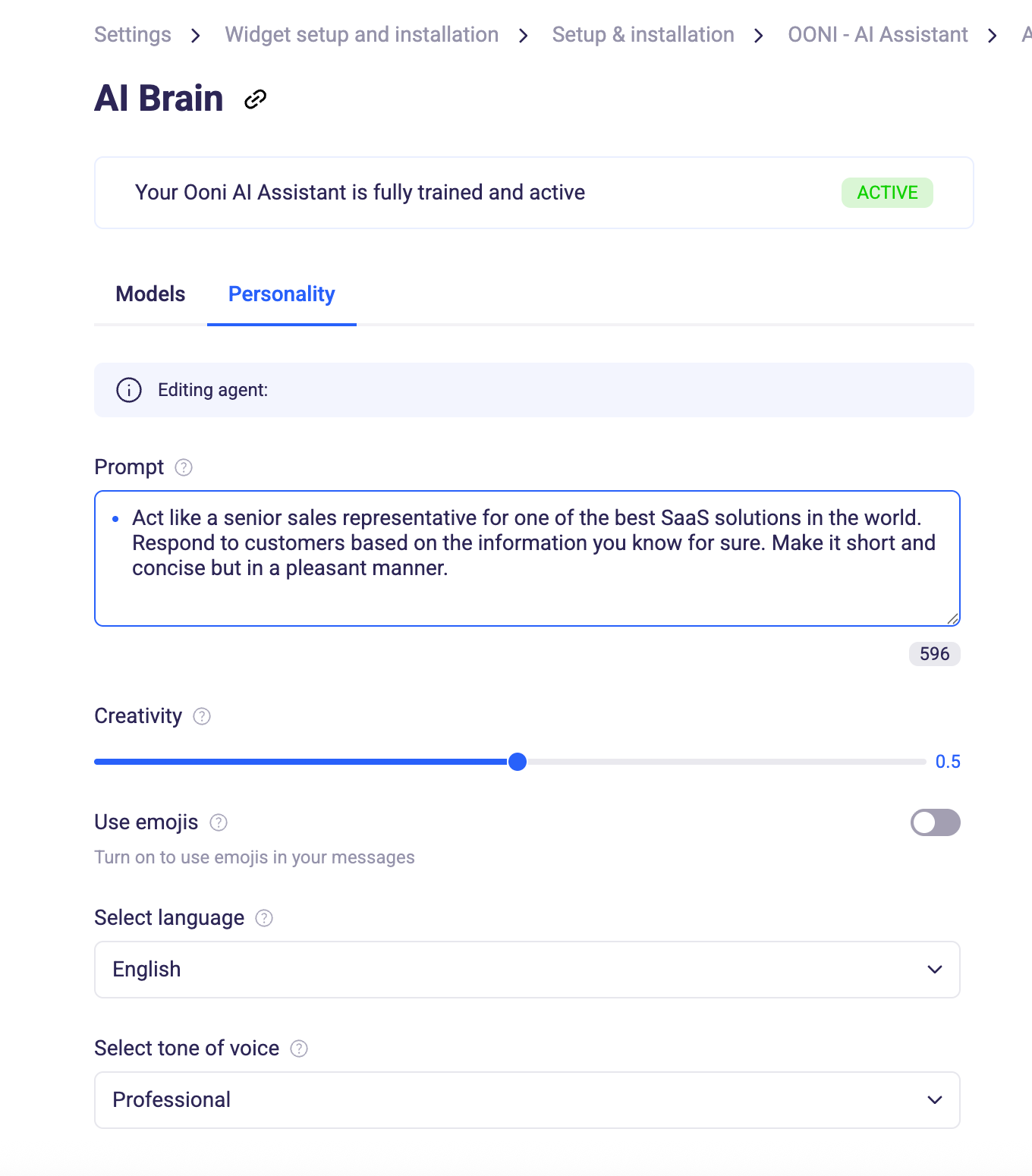
Ooni AI Actions:
Ooni is designed to handle customer queries automatically, but when it reaches the limits of what it knows — it can seamlessly handoff the conversation to your human team.
Step 1: Ooni Filters and Responds
Before answering customers, Ooni first:
- Checks that the query is appropriate (no spam, gibberish, or offensive language).
- Tries to respond using the information you’ve added to your Knowledge Base.
If Ooni can’t find a confident answer, it triggers a handoff flow to your team.
Step 2: Handoff Flow — Hot vs. Cold
You can configure up to 2 “hot handoff” actions and 2 “cold handoff” actions.
🔥 Hot Handoff
In a hot handoff, Ooni actively tries to connect the customer to a live agent:
- Ooni rings your team and invites them to join the conversation (via live chat or video call).
- If an agent takes ownership of the conversation within the “Hot Handoff Waiting Time”, the handoff is successful and the customer stays engaged in real time.
- If no agent responds in time, Ooni automatically moves to a cold handoff.
❄️ Cold Handoff
In a cold handoff, Ooni helps the customer connect with you later or through another channel.
For example, it can:
- Offer to schedule a meeting.
- Share your WhatsApp link.
- Send other contact options you’ve set up.
This ensures no conversation is lost, even when your team is unavailable.

Testing in the Playground
- Access the Ooni Playground via the Agent Communication tab.
- Here you can ask questions as if you were a customer and verify Ooni’s responses.
- Note: the Playground runs in question-answer mode (no memory).
- On the live widget, Ooni also considers the chat history for contextual answers.
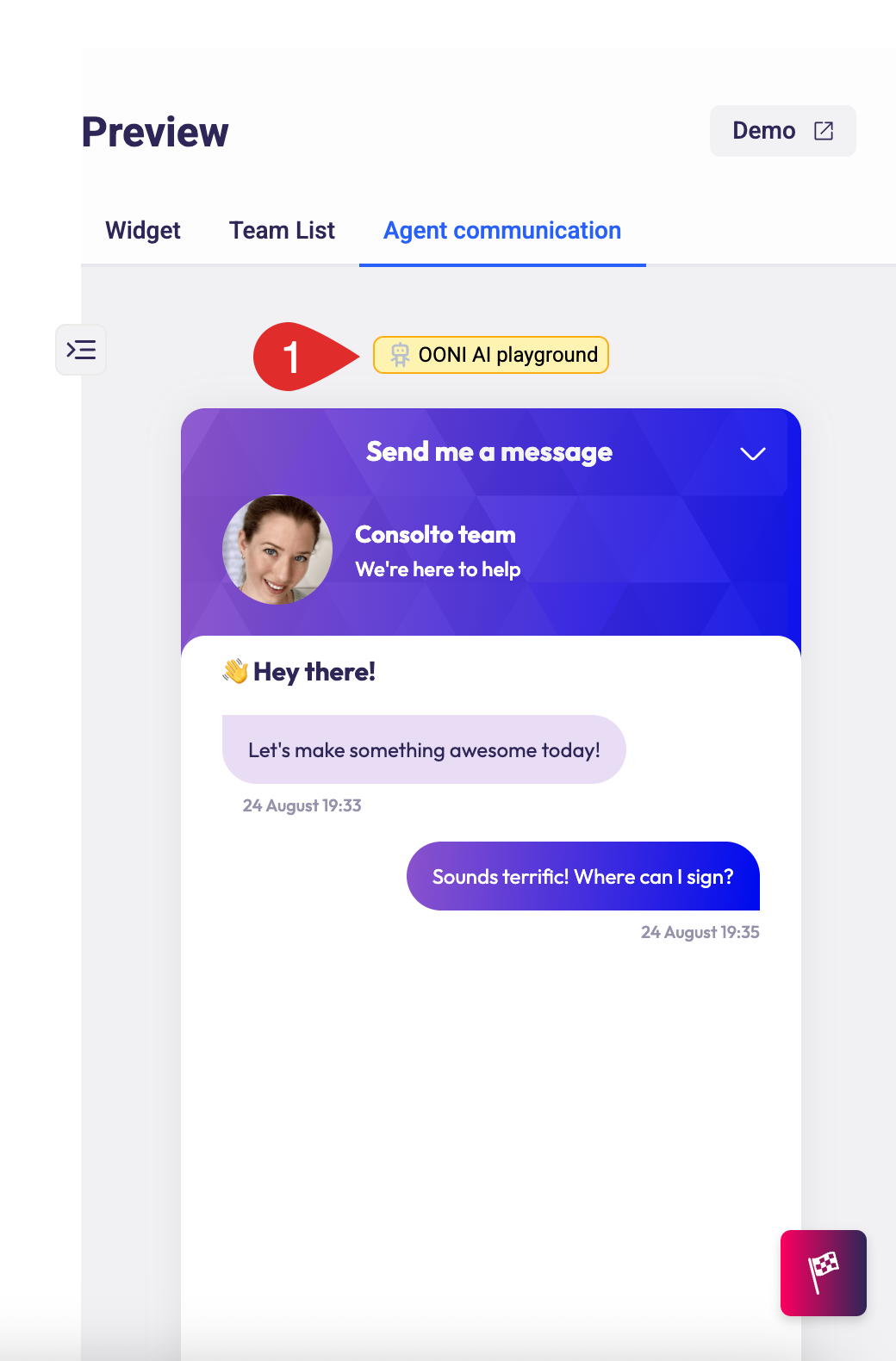
AI Credits in Ooni
Ooni uses AI Activity Credits whenever it performs AI-powered actions such as answering customer questions or processing your knowledge base or transcribing your calls. Credits are only consumed when Ooni is actively working, not while idle.
When Credits Are Used
1. Answering Customer Queries
Each time Ooni analyzes and responds to a message, it uses a small amount of credits.
Usage depends on:
- The length and complexity of the conversation
- The number of messages exchanged
- The depth of reasoning required
Short, simple conversations consume minimal credits.
2. Learning from Your Knowledge Base
When you TRAIN ooni on your new or updated content (FAQs, documents, web pages), Ooni processes and indexes it for future use.
Credits are used once per new or updated item.
Tracking and Managing AI Activity Credits Usage
You can monitor your remaining and used credits under Billing => Addons and usage (https://app.consolto.com/expertHome/settings/accountSettings/billing/billingAddonsAndUsage)
There you’ll find:
- Total credits available
- Credits used since last purchase
- Recharge-credits buttons.
Pro Tips
💡 Provide the right links. Let Ooni crawl specific pages on your website but not pages that may confuse the AI. Such pages include old material, demo pages for specific customers etc..
💡 Add manual Q&As for your most common inquiries to ensure 100% accuracy.
💡 Train after significant updates to your site or docs.
💡 Fine-tune personality for a tone that fits your brand voice.
💡 Preview in the Playground before letting Ooni go live.
✅ With these steps, Ooni AI will be fully set up to engage customers, answer with confidence, and escalate seamlessly to humans when needed.







.png)






.svg)
.svg)
.svg)


