Google Tag Manager Installation
To install Consolto with Google Tag Manager:
Step 1:
Log in to your Consolto Backoffice and make sure your availability is set to "Available".
Step 2:
Copy the script found in the installation tab: https://app.consolto.com/expertHome/settings/widgetSetup/setUpInstallation/installation
You can either paste the code at the end of the <body> tag or use Google Tag Manager.
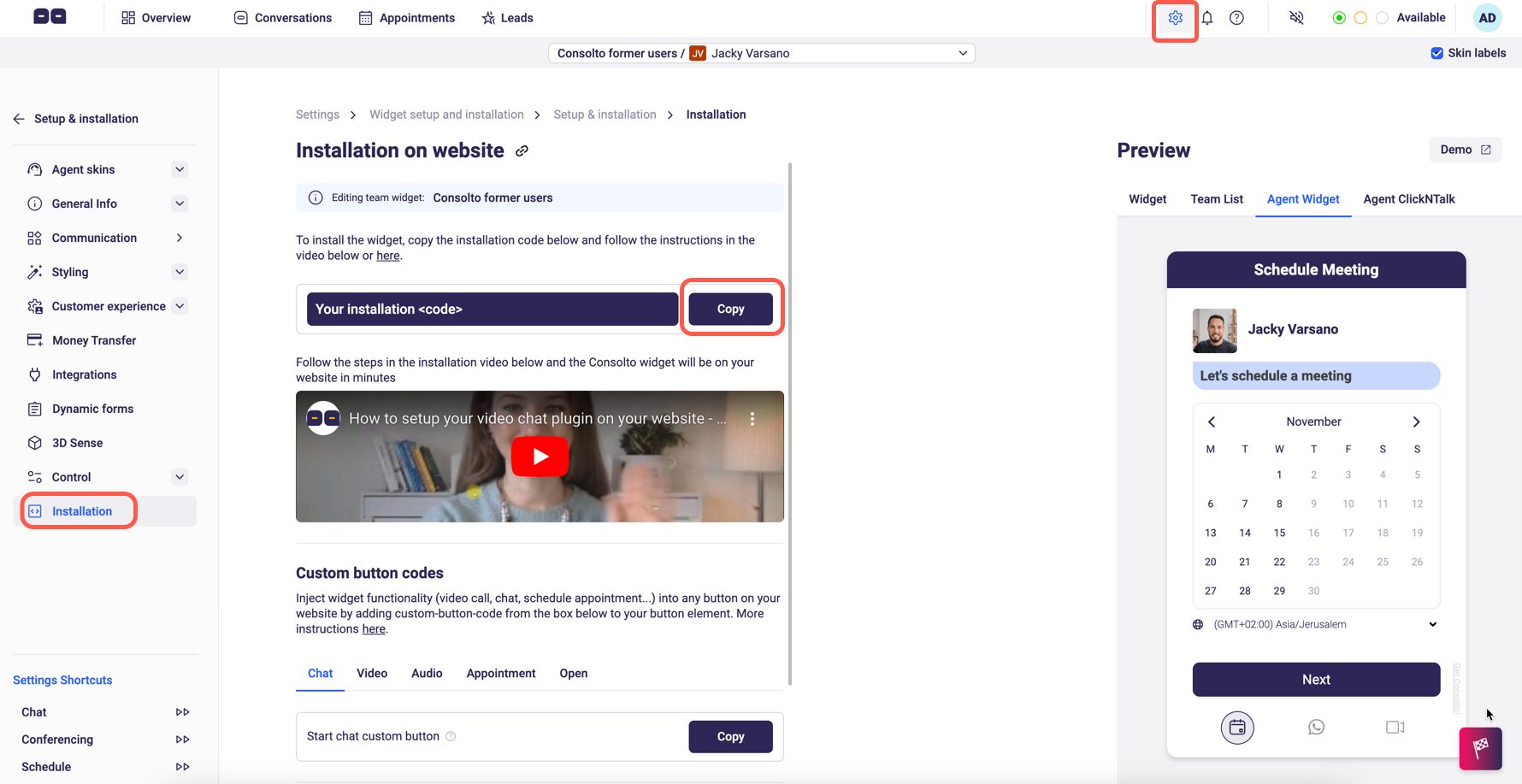
Step 3 :
Open your Google Tag Manager -
Please note that you must have Google Tag Manager installed on your website. If you don't, please follow these instructions here.
On the Workspace click on the ‘New’ button to add a new tag.
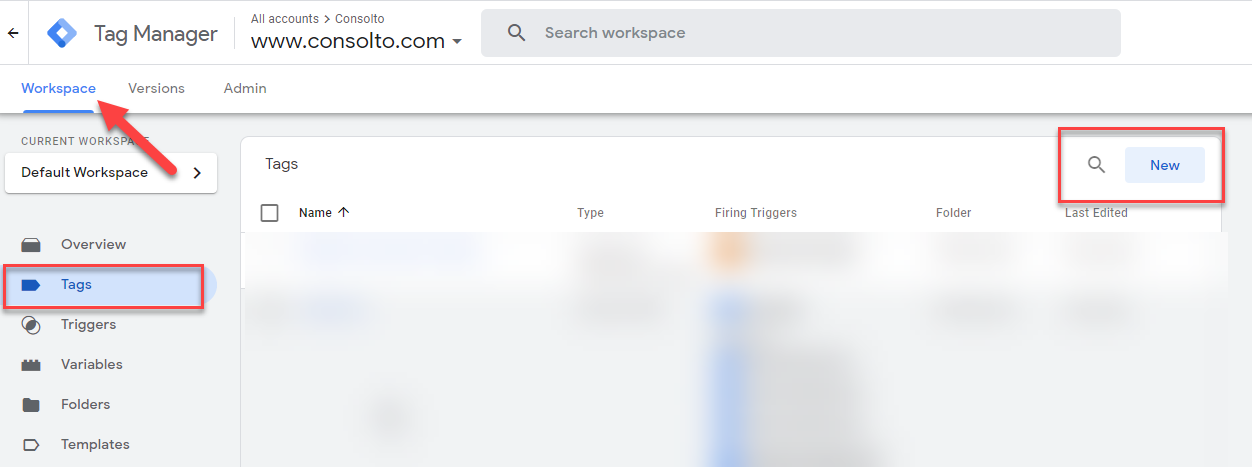
Step 4:
Click on tag configuration and then on custom HTML Tag.

Step 5:
Paste the Consolto code from your dashboard to the box below:
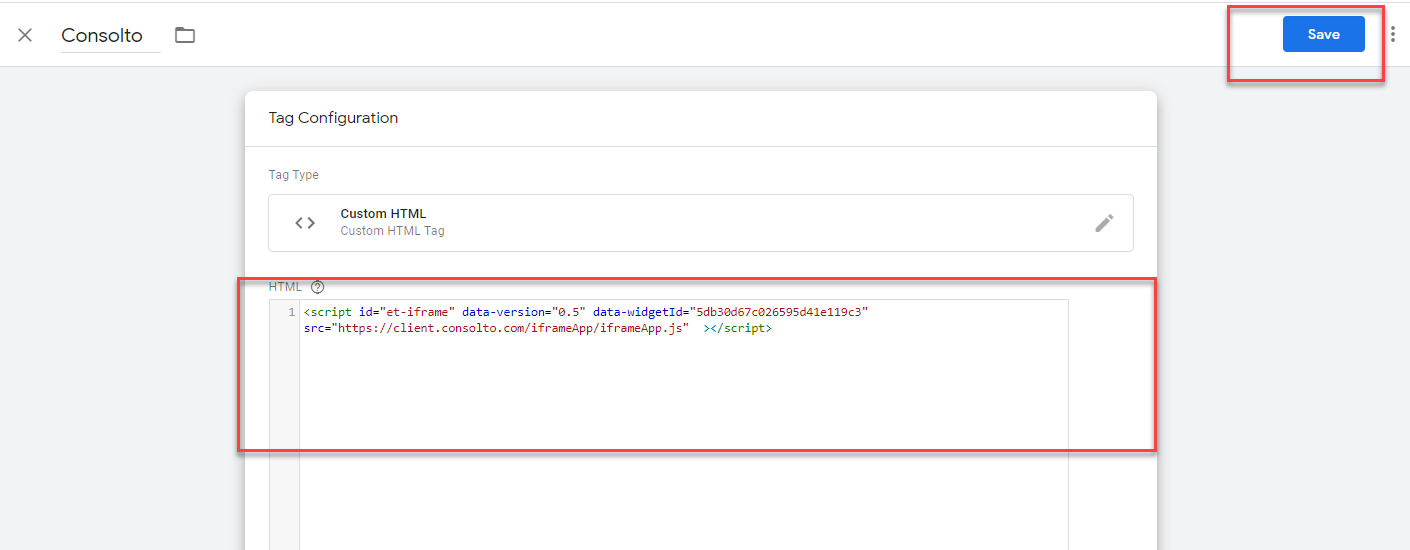
Paste the code
Step 6:
Enable document.write
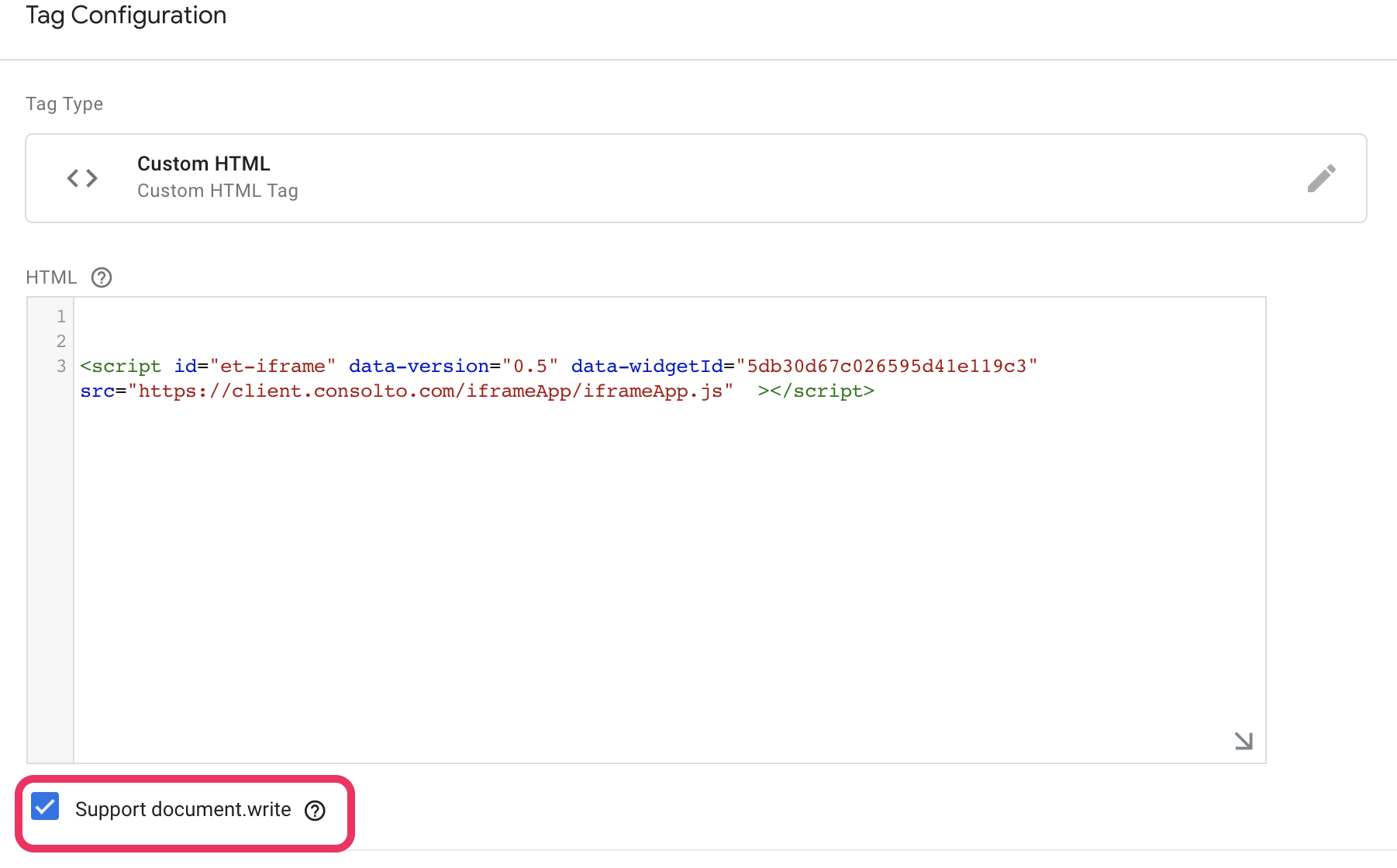
Step 7:
On the triggering section, set up the pages where you want Consolto installed.

Click on triggering to set the pages.
Publish the tag by clicking submit

You should now see Consolto on your website :)







.png)






.svg)
.svg)
.svg)


